Overlay Web Server Properties Dialog
This dialog sets the parameters for opening an overlay as a local web service, to allow your browser or tablet, such as an iPad, to act as an input device.
To reach this option, select File | Overlay | Select for tablet... within Samples & Interpretations.
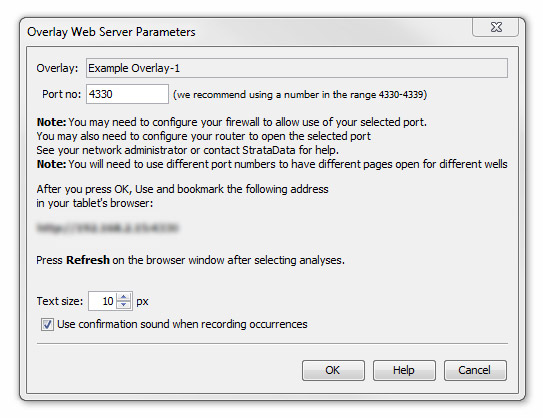
Follow these steps:
Select an overlay that has already been pre-prepared in the standard way. You should choose an appropriate number of rows and columns to match the layout, size and orientation of your device. You will need to experiment to achieve the optimum configuration. A good size overlay which will fit an iPad would be 10 columns by 12 rows.
-
StrataBugs creates a server process which "listens" for incoming requests. You need to specify the port number that the browser will be attached to. This number can be any available unused port. We recommend using a number in the range 4330-4339, or select an unassigned port from the list here. If you get connection errors on the port, you may need to configure your computer's firewall to enable traffic on the selected port, and/or configure your network router to allow TCP traffic on the specified port number(s). Your network administrator might be able to assist. Once the server is running, you need to select a sample analysis for input, then...
Connect to the server from your tablet by opening the tablet's web browser and typing the connection string into the address bar. The string is given on the setup dialog and will be of the form http://<ip address or host name>:<port number>. After entering the address and pressing Return, you should see the overlay on the tablet's screen. Press any cell to record the taxon in the sample. You should see the occurrence window updated with the taxon record.
You should bookmark the address in your browser. Note that we use the IP address rather than the host name since the tablet is unlikely to have your computer's host name available. The dialog provides the IP address that you should use for the host StrataBugs server.
You must press the Refresh button on the tablet overlay whenever you change the sample in the application dialog, to keep the table data in step. If you use the "Undo" button to reverse out of occurrence logging operations, you should press Refresh.
You can open more than one web page on a different well, but you must use different port numbers.
Development
This utility is subject to further development and any feedback is welcome.
Page last updated: 03-Dec-2014 9:55