v3.0 Installation and Updates
You will need an updated license file to run v3.0. You can either install from the zipped bundle (for Windows), or from an installer package, .msi for Windows or .dmg for Macos.
For the installer version:
Windows:
With database utility: as msi as zipped msi
Without database utility: as msi as zipped msi
MacOS:
M1 or ARM chipset: here
x86 chipset: here
Then move to step 5.
For the bundle:
1. Download the StrataBugs bundle including Java 17 for 64-bit Windows systems here.
2. Extract the zip file into a suitable folder e.g. "C:\StrataBugs\StrataBugs3-0" do NOT extract into "Program Files".
Note: Right-click the file and go to Properties to check whether the file is blocked, and unblock if blocked:
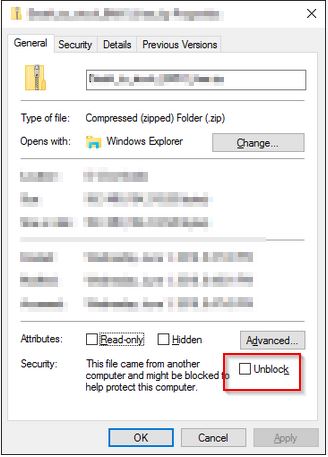
If the file is blocked, you won't be able to run it:
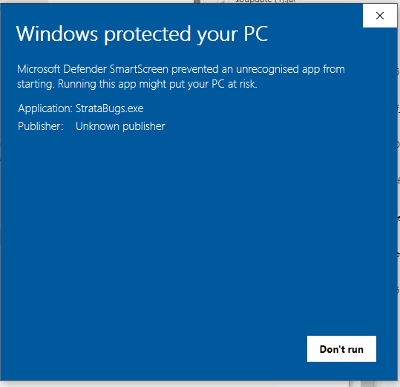
3. Create a shortcut to StrataBugs.exe onto your Desktop.
4. If you have a licence file, copy this to your StrataBugs folder and run. To obtain an evaulation licence, run StrataBugs.exe and copy the displayed hostid to StrataData for an evaluation licence.
5. If the licence is valid, the first time you run the control panel you will need to set up a connection to a database. This might be a database in a local file, or a network or cloud server. If you want to download the demo database for v3.0, then open the database utility at the prompt, and when open, select the option to download the demo database. (Alternatively, download the database from this link). Save the database in a folder you have write access to. The connection parameters for the demo database are "jdbc + h2" and the database file you downloaded.
6. Having set up a connection, open the control panel and Connect. For the demo database you do not need to enter a username or password on the connection dialog. Having connected, select Demo User from the drop-down list of users, and use the password DEMO. If the demo user isn't available, select SYSTEM with password ADMIN.
7. If you have a previous installation of v2.1 you can make a copy of your database into a new v3.0 database. Using the database utility, create a new connection and use the option to create a new set of tables (schema). Next select the option to copy data from a v2.1.1 database. It will prompt you for a v2.1.1 connection. Once the copy is complete, you can open the v3.0 control panel. Simple guide to converting a database.
8. If you have a logo for charts, copy to a file called logo.jpg in your StrataBugs3.0 folder, or see the help pages under "Logo" for alternative locations.
9. To download program updates, use Config | Look for updates from the control panel.
Notes on Memory settings:
If you run into memory errors, use the Tools | Show Memory Monitor from the Control Panel to show your memory usage. The maximum memory allocated to the application by default is platform dependent. To change the settings, for example to use 8Gb, use the following:
For the Windows installed version: you will need to be an administrator to edit the file StrataBugs.cfg in the app folder of the StrataBugs folder in ProgramFiles. Add the following line in the [JavaOptions] section:
java-options=-Xmx8g
For the Windows bundled version, add an environment variable called JSBUGS30_MEMORY, set to the value -Xmx8g.
