Casing dialog
This dialog displays any previously recorded casing points (shoes) together with the casing diameters, one dialog for each well selected. You can open the dialog from the Wells & Outcrops module (select the well and press Casing). This is a 'modeless' dialog, meaning you can have many open at the same time, in order to compare wells.
From here you can Add or Delete an existing casing point. You cannot edit an entry; delete any unwanted entry and re-enter a new one.
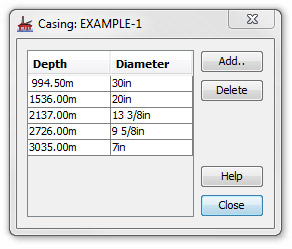
To add a new casing point, press Add... to open the Casing Point dialog.
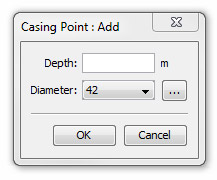 |
Enter the depth of the casing shoe. Select the casing shoe diameter from the drop down list. If the diameter you require is not listed you can add it to the list of casing sizes by pressing the ellipsis (...) to open the Casing Diameters: Edit dialog. |
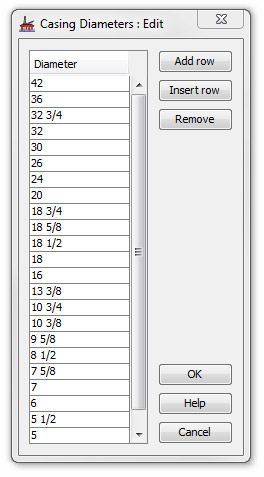 |
Use this dialog to Add or Insert a new diameter value or to Remove an existing one. Add row adds a new diameter value to the end of the list.
Insert row inserts a new diameter value above one selected on the list. To remove a diameter value from the list, first select it then press Remove. |
Page last updated: 01-Dec-2014 13:16