Caption Builder dialog
The caption builder lets you create dynamic captions for blocks and panels. You can type free text and also include 'tags' which will be filled as appropriate in your chart.
For example, you may want all the well blocks in a large chart to display the same caption, which should be the well name followed by the well code in brackets. Instead of typing this for each block (and re-typing it should any of the well names change), you can 'link' the caption property for all well blocks in the chart, and use a caption template as shown below.
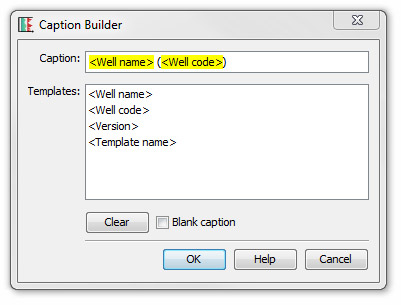 |
Type your caption in the field at the top. To add a tag, double-click in in the list below. Tags appear highlighted in yellow and cannot be edited. You can type any other text around the tags. Blocks and panels always have a default caption. To use this, leave the caption field blank (press Clear). To specify that the block or panel should have no caption, check the blank caption box. |
| <Well name> | The name of the block's well or project (this applies to both blocks and panels). In project blocks, the project name will be used. Scheme blocks can have either a well or a project or neither. |
| <Well code> | The block's well's code (will show nothing if the block has no well). |
| <Version> | The name of the version being plotted by the block or panel (panels plot the block's version unless set otherwise in the block template). Don't forget that you can change the name of the Default Version. |
| <Template name> | The name of the block or panel's template. |
| <Scheme name> | For panels, this is the scheme or composite standard that the panel displays (this could be part of the template or it could be assigned when the panel template is added to the block template). For blocks in charts this is the "background colour" scheme which is set in the chart properties. |
Page last updated: 13-Feb-2015 13:22