CSV File Export Options dialog
This dialog is used to configure the layout of a CSV file of all analysis data from one discipline in one well. The data may also have been filtered by analyst and suite number.
Open this dialog by pressing Save As on the Analyses tab in Samples & Interpretations.
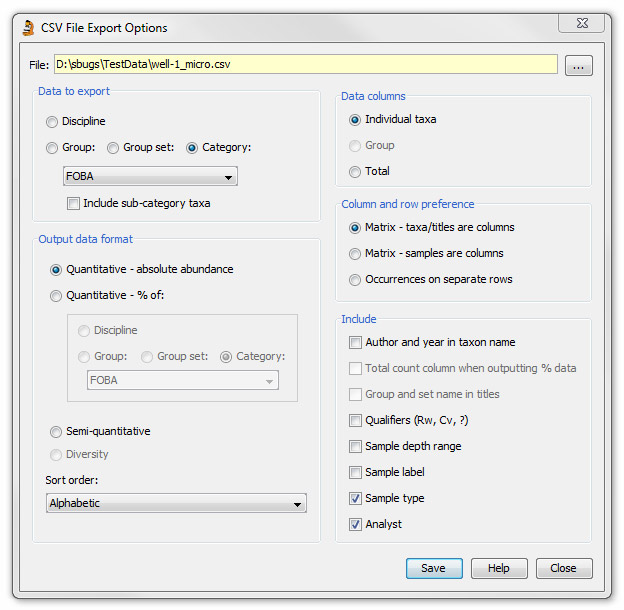
Options
First set the export file using the ellipsis (...) next to the File field. To create a new file, type in a filename and press Save.
Select options from each of the boxes depending on how you wish the file to be formatted.
You can export more than one file by pressing Save, changing the file name and parameters, then pressing Save again.
Note: if you opt to include the Analyst, and the data in the discipline you have selected uses more than one analysis suite number, then the analyst abbreviation will be appended by the suite number.
If you select to output the Sample status (not shown above), then the sample label will show the same data that is included in the status column of the analyses table.
You can filter out analyses which are only prepared, and are not barren or have any data, by leaving the option Include Prepared Analyses blank (not shown).
From builds after 4 Mar 2014, you have the option to combine the output of separate analyses onto the same line of the file. This is only available for outputting files in which the file rows are samples. This might be a useful option if you are preparing data for use with a statistical program and need to be able to combine the data for more than one discipline into the same sample (variable). You can use this option to export a group set which has a combination of groups from different disciplines.
Page last updated: 01-Dec-2014 15:36