Well Abundance: Edit dialog
This dialog enables you to change which abundance scheme is assigned to an analysis suite. It also allows you to assign taxa from one class to another class in the scheme. You can also use it to explore how many occurrences within the suite are assigned to each class in the scheme.
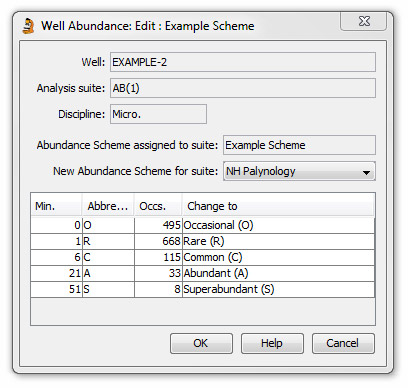 The table displays the list of the selected scheme's classes and their abbreviations, and the number of occurrences (Occs column) of each class in that analysis suite.
The table displays the list of the selected scheme's classes and their abbreviations, and the number of occurrences (Occs column) of each class in that analysis suite.
The Abundance scheme assigned to the suite and the New abundance scheme for suite fields will both initially indicate the same scheme.
Change a suite's abundance scheme
Select the new scheme from the drop-down list.
The table will refresh to indicate which classes in the new scheme will be assigned to each class in the old scheme.
Every class in the old scheme must be assigned to a class in the new scheme. If a class has no assignment (i.e. the cell is blank), or if the default assignment is incorrect, click in the Change to column of the table and use the drop-down list to select the appropriate matching rank.
If the two schemes both have one or more classes with the same abbreviation and you are not trying to match them like-for-like (i.e. if A in the old scheme does not become A in the new scheme etc), you may encounter an error when you press ok.
You are allowed to change A to B even if an A is available in the new scheme. However, if the old scheme also contains a B which is being changed to something else, the operation creates a circular argument and is not allowed.
Allowed: Not allowed:
You will be asked to confirm changes when you press OK.
Reassign occurrences from one rank to another rank within the same scheme
You may need to do this prior to editing the scheme to remove an unwanted class.
For example, you might have a scheme that includes both a "P" (Present) class and an "R" (Rare) class, and you wish to assign all these occurrences to the "R" class only.
To do this, ensure that both scheme selectors show the same scheme. Then click in the Change to column of the table in the class you want to change. Select the new class from the drop-down menu. You will be asked to confirm changes when you press OK.
Page last updated: 25-Nov-2014 16:06
