Merge Samples dialog
Use this dialog to merge two samples (and keep intact their attached data). The samples must be contiguous in the well sample list (i.e. they must follow one from the other). This restriction is because of the potential problems that could arise from overlapping ranges of interpreted intervals that are based on the two samples.
Typically you would wish to merge two samples which have similar depths. This situation could arise if you have imported some external data with slightly different sample depths from the samples in your well. The new samples become new entities in the well, but really they are duplicates of your existing well samples.
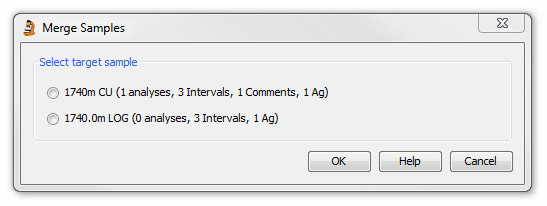
Select the pair of samples to merge from the sample list in Samples & Interpretations, then select the Merge Samples option from the Samples menu.
Before the merge samples dialog appears, any merge that would create duplicated data is checked, and you cannot proceed until you have edited the potential conflicts. For instance, if you have an analysis from the same suite in both of your samples, you will need to delete one of them first.
The dialog will show you both samples with a brief summary of the data attached to each sample. You must select which sample is to be the target, i.e. the sample that will remain after all the data from the other sample have been copied over.
When the data are merged, the sample which is not the target will be deleted.
Page last updated: 02-Dec-2014 10:55