Synonymy dialog
Synonymy can be used to link separate taxon entries which refer to the same taxonomic concept. This does not alter the taxon dictionary, where each taxon entry remains independent, but instead defines links between entries such that any taxon can be linked to one "preferred name". The preferred name may then be used instead of the junior synonym name in chart displays or data exports, without altering the original data. Example use cases:
- if you import data from various sources, and want to display it according to internal naming conventions
- if you export the same data to different clients, and you want to honour their specified naming conventions
- to switch between spore/pollen names and botanical names
You can set up alternative synonym dictionaries or schemes to accommodate these different use cases.
A taxon may be a preferred name, or a junior synonym, or neither - but not both (i.e. you cannot create a 'chain' of synonymy).
The Synonymy dialog allows you to edit the synonymy relationship to which a single taxon belongs (whether it is the preferred term or a synonym). The taxon name is shown at the top of the dialog. The synonymy relationship to which it belongs is shown in full below, with the taxon name highlighted in bold text.
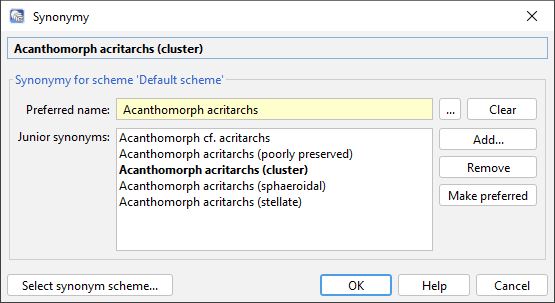
To make your taxon a junior synonym in the synonymy relationship, press the ellipsis (...) to the right of the Preferred name field and select another taxon name which you want to be the Preferred name. Existing junior synonyms for this taxon will be added to the list, along with the subject taxon (replacing the existing list).
You can Add or Remove junior synonyms. You can also swap one of the junior synonyms with the preferred name by selecting it and pressing Make preferred (this action otherwise preserves the list).
You can remove all synonymy from your taxon by Clearing the preferred name, by removing it from the list of synonyms, or by removing all the other synonyms if it is the preferred name.
When you press OK the updated synonymy relationship as displayed on the dialog will be stored. This will update the synonymy for the subject taxon and possibly others as well!
It is possible to have more than one synonymy scheme. To change the scheme press the Select synonym scheme... at the bottom left of the dialog to open the Synonym Scheme : Select dialog. You can also view all the entries in the scheme from here:
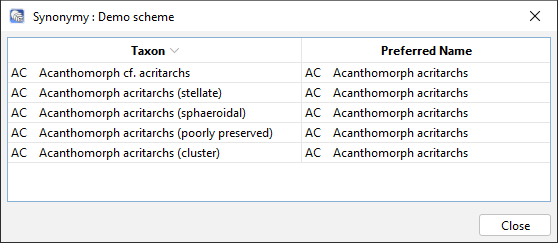
Page last updated: 13-Jul-2023 15:15