Two Way Time: Edit dialog
If there are Two-Way Time (TWT) data available for well they can be displayed against the vertical scale of wells plotted in the Charts application. This dialog enables you to enter depths one at a time or import (read) a TWT file.
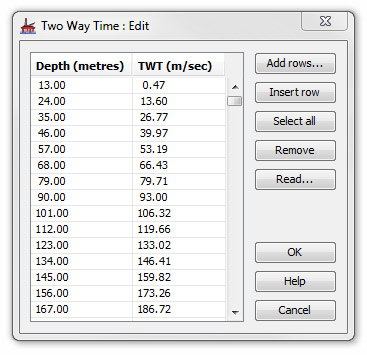
To add TWT equivalents one at a time use the Add Rows or Insert Row buttons.
Add Rows opens an input dialog into which you enter the number of rows of data you want to add.
This is an editable table. Double-click in a cell (or start typing when a cell is selected) to enter the drilled depths in the left hand column and the equivalent TWT in m/sec (or ft/sec if your well is in feet) in the right hand column.
Insert row enables you to insert a new pair of values in a row above the one selected on the list.
Hint: This method is only appropriate if you do not have a TWT file to read and you just want to add a few critical depths to roughly calibrate the drilled depths with the TWT.
To remove a row from the list, first select it then press Remove. To remove all the data, press Select all and then press Remove.
Reading in a file
A much more effective way of adding TWT data is to import values from an existing TWT file. These are usually readily available from the project geologist. Press Read to open an Input dialog.
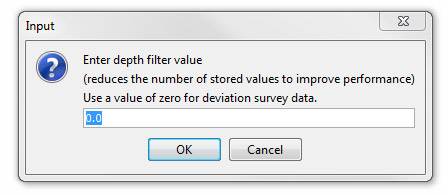
Enter a value to filter the data in the file to be read. This will speed the process of importing by reducing the number of data points read.
Hint: If the values in a TWT file are given in typical log increments of 0.5', a filter value of 10 is recommended as this will reduce the size of the dataset without significantly affecting the quality of the data. If your data file has fewer data points, then use a filter value of 0.
Next select the TWT file and press OK. The contents of the data file will be read and displayed in the TWT dialog.
Page last updated: 01-Dec-2014 14:57