Printing Image Galleries
You can print a 'gallery' of the images attached to occurrences from a selection of analyses from a well. The images are captioned with their depth, analysis suite, image caption and optional other comments. This is a useful way of viewing occurrences images side-by-side, and you may wish to store or send image galleries as PDF files, or print them out on photo paper.
How to print:
- Open the Analyses tab and select one or more analyses from which you want to print images (hint: use the SHIFT or CTRL keys to select multiple rows, or use CTRL + A to select all).
- Select File | Print | Image Gallery from the menu.
- Select your device from the Print dialog and press OK.
- You will see the Print Preview dialog. You can adjust the Properties of the sheet or the Page setup using the buttons at the top. Scroll through previews of the pages by pressing the spinner. When you are satisfied with the settings, press Print.
Hints: the images are scaled so that they are printed as large as the grid will allow. Selecting smaller page margins (page setup dialog) or a larger page size will maximise the image size. Depending on the aspect ratio of the images, you may find that setting the page to landscape format makes the images larger.
Options
Press Properties to show the Image Gallery Properties dialog.
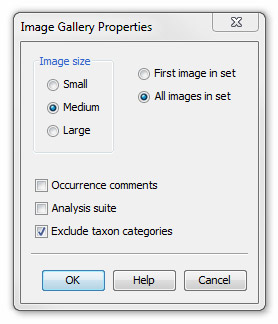
Notes:
Selcting the image size gives a grid of 2x2 for small, 3x3 for medium, 4x4 for large.
If all your analyses belong to the same suite, you may wish to exclude the analyst suite tag.
Excluding taxon categories makes the captions shorter and may therefore make your images larger.
Page last updated: 14-Aug-2014 15:08