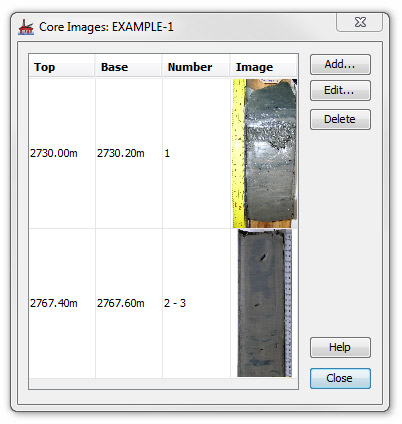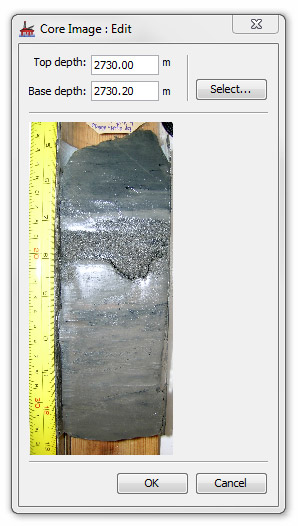Core Images dialog
This dialog displays a list of images associated with cored intervals. You can open this dialog via the Cores dialog, which is in the Wells module.
|
|
The table shows she Top depth and Base depth of the interval represented by the image. The Number column shows the number of the core that this section lies within. If the section spans more than one core, both numbers are shown (e.g. 1-2). To add a core image press Add to open the Core Image dialog (see below). To edit the selected image, to select a replacement or to change the assigned depths, select the image and press Edit. You will be given a warning before you Delete the selected image. |
|
|
Enter the Top depth and Base depth of the interval represented by the image. Press Select to open a standard file selector dialog and locate an image file.
|
Page last updated: 01-Dec-2014 14:04