Cores dialog
This dialog displays a table of the cored intervals in one well. You can open multiple instances of this dialog at the same time to compare cores for different wells.
Note: 'cores' or 'cored intervals', as shown in this dialog, are not the same as 'core samples' (which are samples taken from a core and have the sample type 'CO'). You can plot the core data on a chart to demonstrate which sections of the well the cores are drawn from.
For each core, the table shows its top and base depth, its number (if any), and recovery status (recovered or not recovered) are displayed. If a core shift relative to the drilled depths is known, this is displayed in the '+/- top' and '+/- base' columns. To add or remove core correction shifts press Shifts... to open the Core Shifts dialog.
From here you can Add, Edit and Delete cored intervals and add Images of cores to your database.
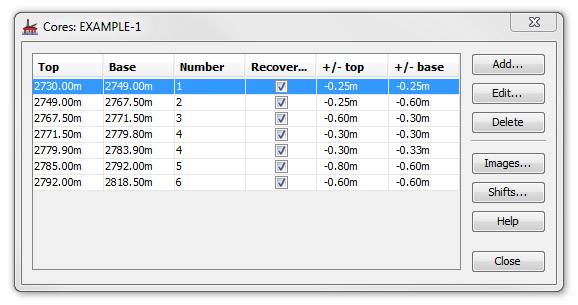
Press Add... or select an interval and press Edit... to open the Cored Interval: Add/Edit dialog.
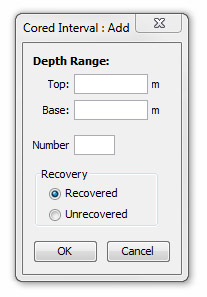
Enter the Top and Base depths. The depth units appropriate to the well will be displayed automatically.
Enter a core Number if there is one. You can record several cores on the same number, or cores with no number.
Select one of the option buttons to indicate if the core was Recovered or Unrecovered.
Note: there is no way of indicating partial recovery.
To delete core data from the database select an interval on the list and press Delete. You will be asked to confirm that you want to delete the interval.
To add edit or delete images associated with cored intervals press Images... to open the Core Images dialog.
Page last updated: 25-Nov-2014 10:06