Set: Add/Edit dialog
This dialog enables you to combine groups into sets. You will need to do this for panel display calculations and for ease of arranging panels on charts. More about groups and sets...
Create sets in the Taxonomic Database module by selecting Sets | Add... from the menu bar. When you first add a set the dialog will be blank except for a list of all the Available groups in the right hand pane. The left hand pane shows groups which are currently in the set.
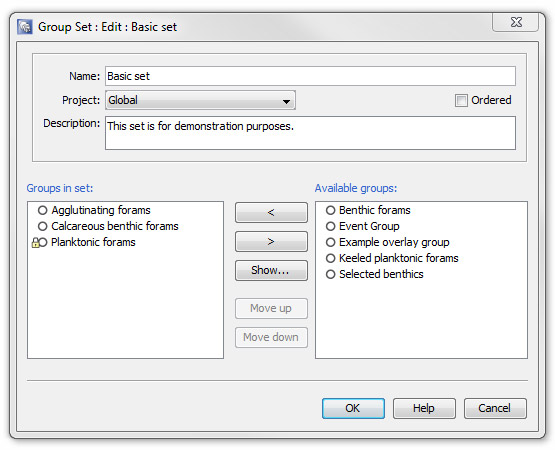
Edit the set's name by typing in the Name field. You may also add a description.
Sets can belong to a specific project, or be designated 'global'. Global sets can only contain global groups. A project set can contain groups in that project as well as global groups. The groups' project are shown by the ![]() (global) and
(global) and ![]() (project) icons.
(project) icons.
A set may be ordered. The order will mainly be used in chart panels which display a list of groups (e.g. a taxon panel which displays one inner panel for each group in a set). This means that you do not have to artificially name the groups to get them to appear in the right order. Change the order of panels using the "move up" and "move down" buttons. If the set is not ordered, the groups will be sorted alphabetically.
Highlight the groups you require in the set one at a time on the list and press the "< arrow" button to transfer them to the list in the Groups in Set pane. Repeat this for each group until the set is complete. If you make a mistake use the "> arrow" to remove a group from the set.
Page last updated: 05-Mar-2015 12:23