Analyst Data dialog
This dialog enables you to view the data associated with an individual analyst in all wells in the database. You may also delete some data from here. Open this dialog by pressing Show data from the Personnel dialog.
The types of data which are linked to individual analysts are Analyses (occurrence records), Analysis Suites, Biozones and Biostratigraphic Comments each of which is represented by a tab on the right hand side of the dialog.
The list of the left hand side of the dialog shows all the wells which have data connected to the analyst. Highlight a well on the list and press the Show > button (or double-click the well) to display data in any of the tabs on the righthand side of the dialog.
Note: If there are no analyses available for the selected analyst no data will be displayed.
Analyses tab
Shows a list of analyses for the selected well and analyst. You may delete selected analyses may by pressing the Delete button. Press the radio buttons to display data from different disciplines (disciplines for which there are no data have greyed-out buttons).
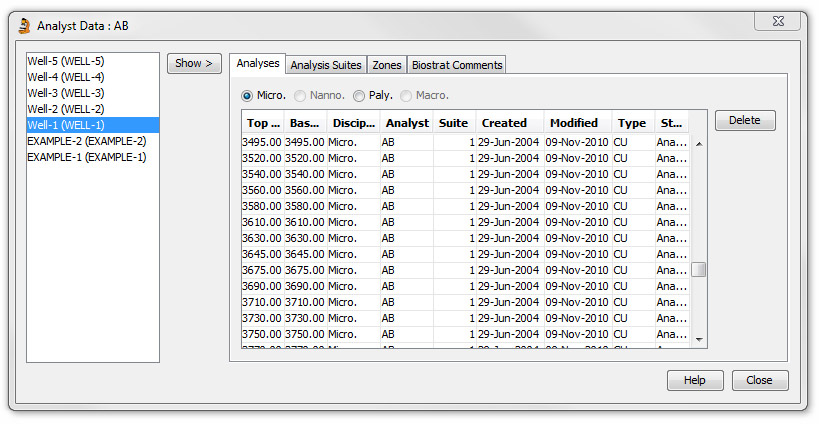
Analysis Suites tab
Shows all the analysis suites for this user in the selected well. You may delete selected suites.
Format: Well name (WELL-CODE) Discipline. Analyst (suite no.)
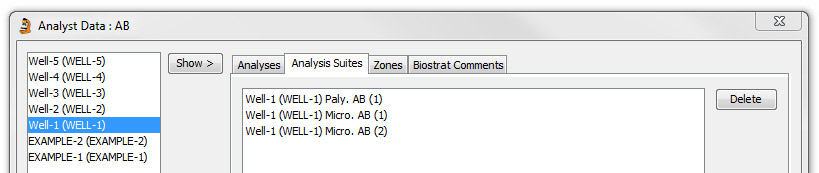
Zones tab
Displays biozones assigned by the selected analyst in the selected well. A list of versions will be displayed. Select a version on the list and press the next Show > button on the right to display data items for that version in the right hand pane. It is not possible to edit any of the analyses here, but selected analyses may be deleted by pressing the Delete button.
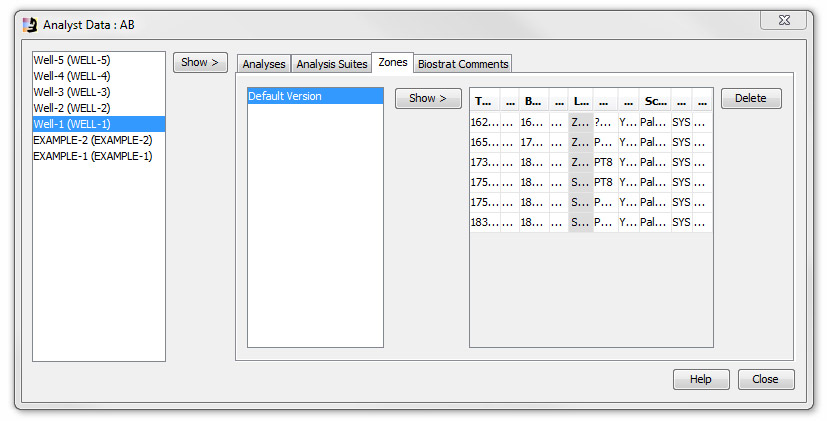
Biostratigraphic Comments tab
Select a version on the list and press the next Show > button on the right to display comments for that version in the right hand pane. It is not possible to edit any of the analyses here, but selected analyses may be deleted by pressing the Delete button.
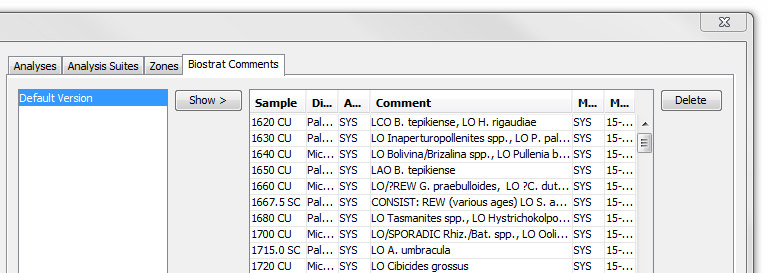
Page last updated: 01-Dec-2014 13:08