| << Previous | Learning Trail | Contents | Section 1: Users | Next >> |
| StrataBugs Learning Trail | Section 1: Users |
Personnel dialog (or Analyst: Select dialog)
This dialog enables you to view a list of users and analysts and to add or edit their details. You can open this dialog from the Control Panel (Config | Personnel).
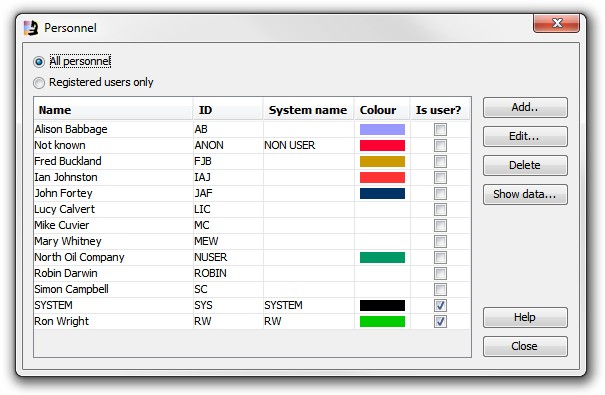
You may have two types of personnel registered on your database:
- Users, who have access to the database, and have a login name. Users may either be normal users or Super Users.
- Non-users, who may be analysts who supply you with digital data but who are not registered users of your system. Non-users do not need to have a login name. You may choose to enter non-user data as part of the analyst matching process when you import data.
Note that the SYSTEM name, if listed, should not be used for regular data entry, as it generates no audit trail or personal saved settings. If you wish to use an anonymous ID, we suggest you add a generalised company ID. However, we do not recommend having more than one user with the same ID logged in at any one time; ideally each user should have their own ID.
At the top of the dialog, option buttons enable you to view either All personnel or Registered users only. Whichever option you select the table below will display the Name, ID, System name and identity Colour of each person. The colour can be used on charts to distinguish analysed samples.
Add... and Edit... open the Person: Add/Edit dialog.
Press Delete... to remove the selected item from the database. The system will check to see whether there are any analyses associated with this person. In large databases, there may be a delay while this information is retrieved. You cannot delete an analyst if there are any data associated with them. Select and analyst and press Show data... to see and delete this analyst's data using the Analyst Data dialog. You cannot delete the user who is current logged in.
Merging Analysts
You may need to merge two analysts to tidy up your database. Some users will wish to do this after conversion to v2.0, where the new suite number feature makes it unnecessary to identify multiple analysts to separate sets of analyses. Click on the user you want to remove, and press Merge. (Note - you cannot remove the current user!). You can then select the target analyst.
You will be warned about the analyses moving to new suite numbers and some biostratigraphic comments being lost. StrataBugs will have to close after this operation.
Page last updated: 24-Nov-2014 14:45