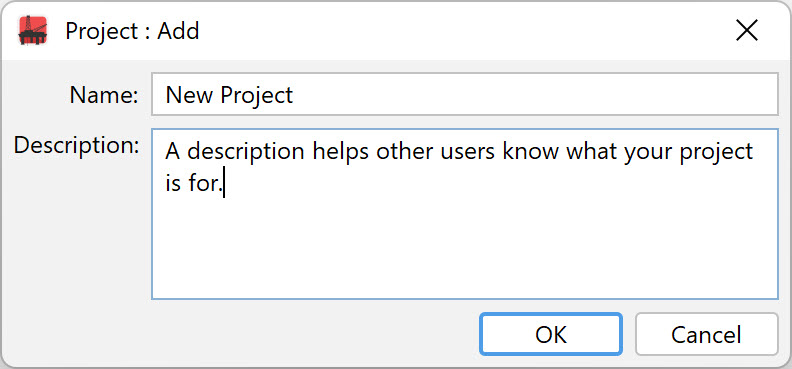| << Previous | Learning Trail | Contents | Section 2: Wells | Next >> |
| StrataBugs Learning Trail | Section 2: Wells |
Projects and Well Lists
StrataBugs projects are a way of organising your database. A project is primarily a group of well lists. Various other items can also be linked to a project.
A well list is a group of wells. A project may have many well lists. By default there will be one well list, whose name is the same as the project's. A well is part of the project if it is in any of its well lists; it could be in more than one.
Wells can belong one or more project, but they do not have to belong to any project. Deleting a project or well list does not delete the wells themselves.
Other items are also placed in projects. Taxon groups & sets can belong to projects, as well as all chart templates (panels, layers, blocks, correlations and charts). Items which do not belong to a specific project are designated as global. Around the system you will see the symbols ![]() for global and
for global and ![]() for a specific project.
for a specific project.
Note that the legacy Charts module uses the concept of "Chart Projects", which are entirely separate from projects discussed here.
Create, edit or delete a project
In the Wells & Outcrops module press the "..." button next to the project selector. You see the Project : Select dialog listing the projects already in the database:
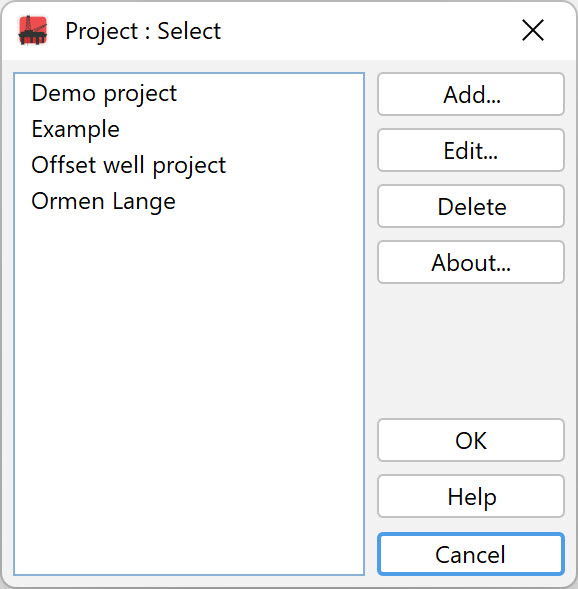 |
Press Add... to create a new project. You will be prompted to enter a name; it must be no more than 60 characters long. The description (max 500 characters) is optional.
|
In some situations the Add... button is disabled. If you need to add a project, do so through the Wells & Outcrops module.
Edit... lets you change the name and description of a project.
You can always Delete a project, unless it is referenced by blocks in charts (project blocks or scheme blocks). If the project contains groups, sets or chart templates, you will be given the choice of setting these to 'global' or deleting them.
These options are similar for well lists within a project. Open the well list selector dialog from the Wells & Outcrops module.
Add wells to a project / well list
To add an existing well to a project, use the Wells & Outcrops module.
-
Select the project from the drop-down list at the top.
Select a well list. If you don't select a well list, the default well list will be used (usually this has the same name as the project).
Select the well (or wells) using the search button or menu item, or by double-clicking in an empty part of the list.
Confirm addition to the project.
Page last updated: 11-Oct-2022