| << Previous | Learning Trail | Contents | Section 2: Wells | Next >> |
| StrataBugs Learning Trail | Section 2: Wells |
How to add a well or outcrop section
Step by step:
Open the Wells & Outcrops module.
(Optional) Select a project and well list - the new well will be added to these. Alternatively you can add the well to a project later (see below).
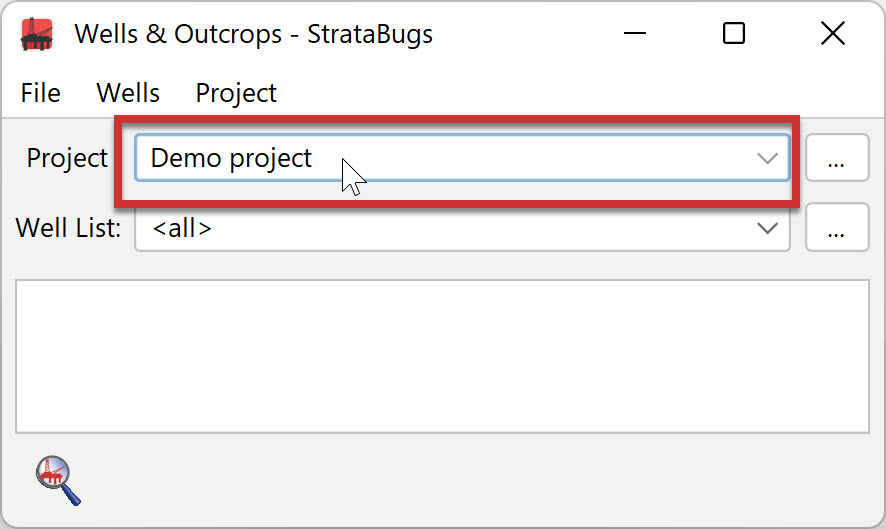
-
Choose File > New well... to open the Wells: Add dialog and complete (at least) the mandatory header information.
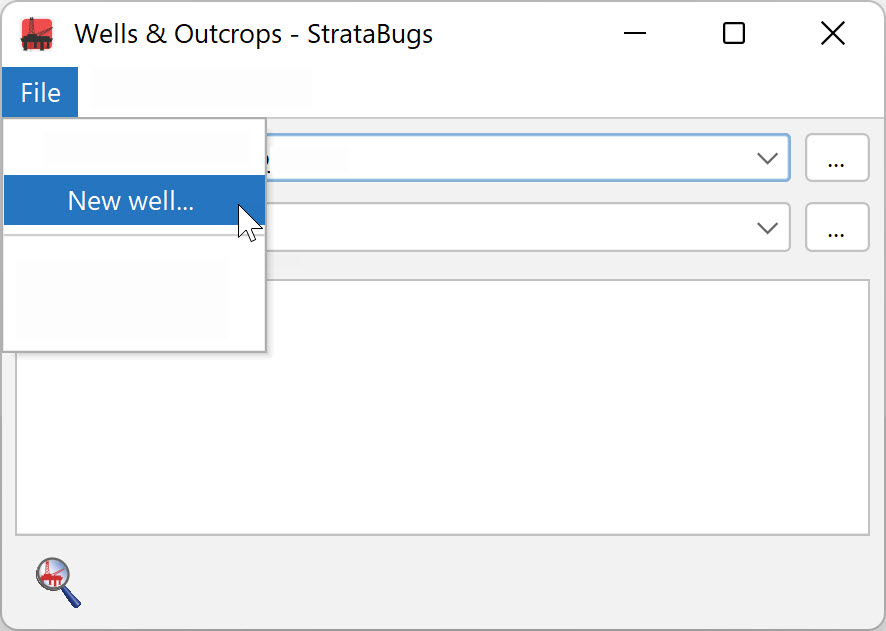
Confirm the addition of the well to the project.
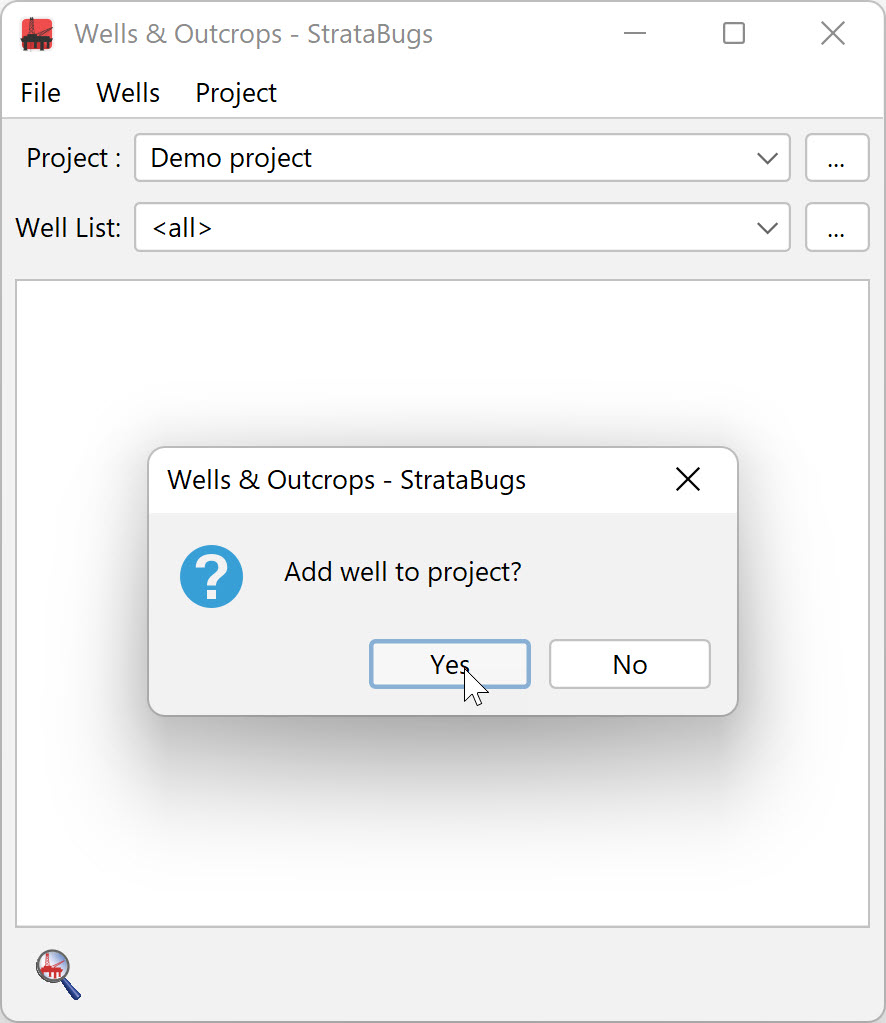
Note: The terminology used in StrataBugs is principally directed at users dealing with well samples. However, you can use it just as easily for outcrop sections; just select the type of section as Outcrop instead of Well.
Add an existing well to a project / well list
Select the project from the drop-down list at the top (or add a new project as above).
Select a well list. If you don't select a well list, the default well list will be used (usually this has the same name as the project).
Select the well (or wells) using the search button or menu item, or by double-clicking in an empty part of the list.
-
Confirm addition to the project.
Page last updated: 11-Oct-2022