Match Analyses dialog
There are many columns on this table to accommodate the various attributes of analyses (see more about these attributes on the Analysis dialog). Here the workspace columns have been expanded.
Note that a pair of analyses conflict if they have a different number of occurrences (regardless of the status of those occurrences). They can be partstored (yellow) if some details in the workspace are not present in the database (e.g. palaeoenvironments). The sample column status colours relate to the samples themselves so they might be different from the rest of the columns.
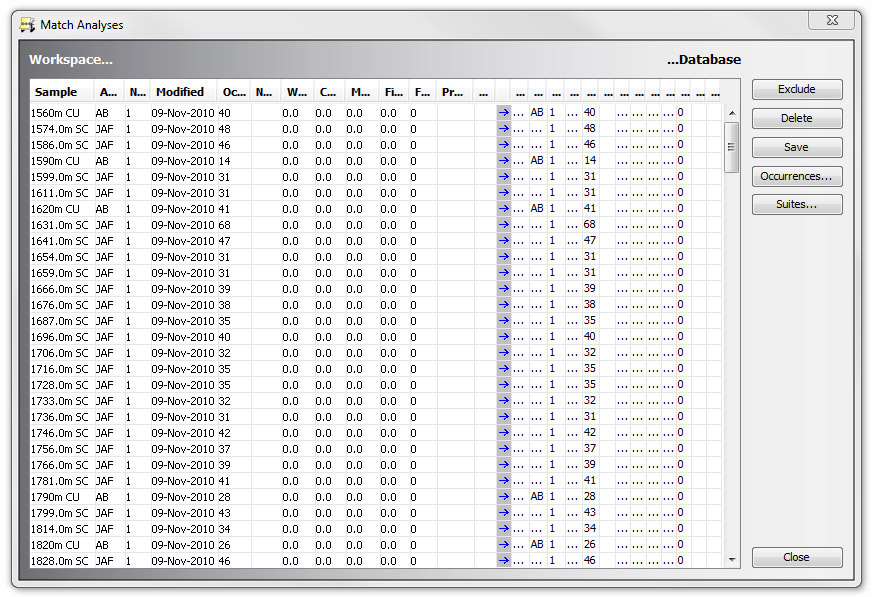
To view the taxon occurrences for a particular analysis press the Occurrences button on the right hand menu bar to open the Match Taxon Occurrences dialog:
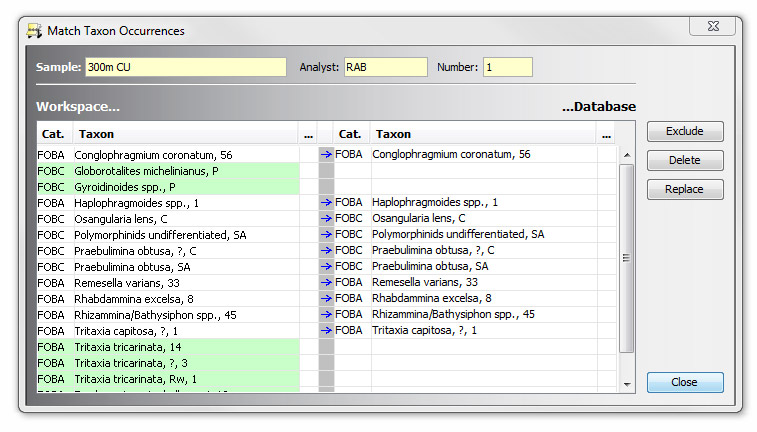
This displays a list of all the taxa recorded in the selected analysis, with abundance and other qualifiers. Select rows and press Exclude or Delete to resolve any conflicts. The Replace button is only available if the database analysis exists (appears on the right of the the Match Analyses dialog) - otherwise, it will be created if you save the data by pressing Save on the Match Analyses dialog. If you use Replace, all the occurrences in the database will be deleted first: this is not the same as a "save" operation.
Analysis Suites
Pressing suites shows this dialog, which enables you to change the suite number of the workspace analysis suites. The analysis suite details are automatically matched, and usually you shouldn't have to use this dialog. There are however two situations in which it will be necessary:
- If you want to resolve conflicts by putting the incoming analyses into another suite (i.e. with a different suite number). To do this, select the row with the workspace scheme and press Suite no..., where you are prompted to enter the new suite number. In the example below, you could change the workspace suite to number 4, to keep the new analyses in a separate new suite.
- If palaeoenvironment and/or abundance schemes do not match, the suite headers will conflict (as in the example below), and you will not be able to save the analyses. Note that the workspace scheme names will be updated to the matched database scheme name when schemes have been matched. Note also that the workspace will only display schemes if they are actually used in the analyses - this is to avoid unnecessary conflicts.
To resolve a conflict, you can either change the suite number as above, or you could open Samples & Interpretations and edit the database analysis suites (you do not need to close Organiser or reload the file after doing this). - If you wish to merge two workspace suites so that they save as one suite. You may only do this if the two suites' abundance or environment schemes do not conflict, and the two suites do not contain analyses at the same sample depths.
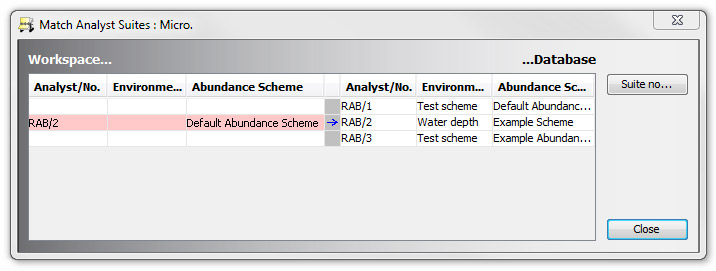
Page last updated: 28-Jul-2014 10:20