Match dialogs
Matching workspace to database data is an essential part of the Organiser Import process. Click here for more information about matching.
There are two types of data to match: dictionary / scheme data and well data. If you use the guided import function, you will be guided through each of these stages as necessary. If you match data manually, you should match the dictionary data first, then match wells, and then match well data.
The following pages give information about specific match dialogs.
Matching dictionary / scheme data
Open from the Match menu in Organiser, or by right-clicking on items in the "Dictionaries" tab.
- Versions
- Abundance
- Analysts
- Taxa
- Events
- Stratigraphic Interval Units and Picked Surfaces
- Palaeoenvironment schemes
- Wells
- Stratigraphic Schemes
- Taxon Groups
- Group Sets
Matching well data
These dialogs are all very similar, and only allow you to 'exclude' (from the workspace) or 'delete' (from the database) data items to resolve conflicts. Open these dialogs by double-clicking in the appropriate column of the main Organiser table.
Further information for:
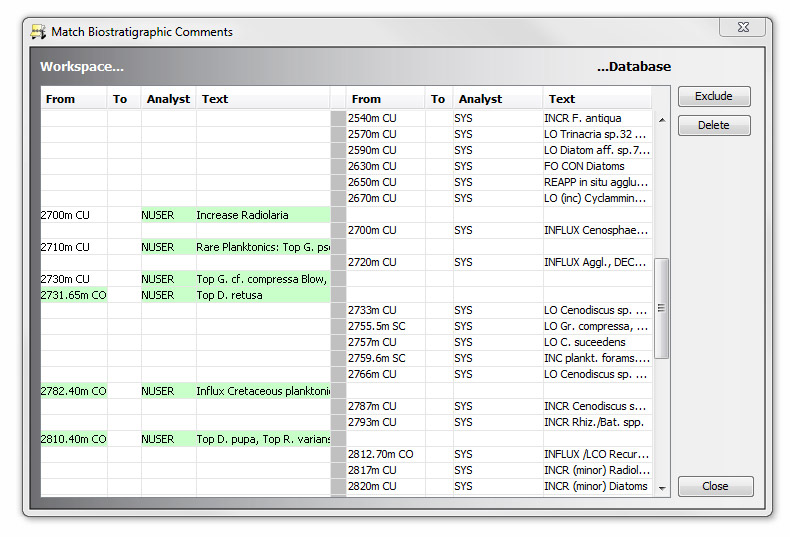
Some of the well data Match dialogs have a Save button. This allows you to save the unsaved data of that type in the workspace directly into the linked well without needing to complete the process for all the workspace data types.
You can update database well data from the Samples & Interpretations module while you have the well open in Organiser. All data, status colours and data ranges will be automatically updated. This enables you to edit your database data in more detail than the exclude/delete mechanisms allow, without having to re-open the file and match the dictionary data again.
Page last updated: 09-Jul-2015 15:56