Match Stratigraphic Interval Units and Picked Surfaces dialog
Use this dialog to match units and surfaces which are used in the well data.
StrataBugs file types (SBG/XML, DEX) contain entire schemes, but it is only necessary to match the units which are actually used in the data. The entire schemes are available for you to view, either to help you to make decisions about matches, or to import entirely if no appropriate scheme exists in your database.
Ideally, your database schemes should remain unchanged, because they may be used in other wells.
The dialog is split into upper and lower panes. Schemes containing occurring units or surfaces are displayed in the top pane. Selecting one of the schemes displays the lower pane the units or surfaces which are actually linked to intervals or sequence picks.
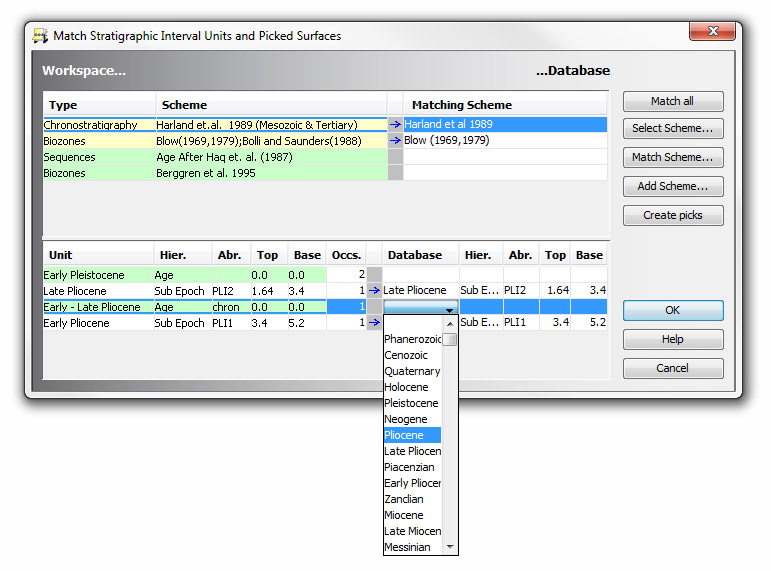
Match Schemes first
Press Match all to search the database for scheme names which match the workspace schemes. Exact matches, if any, will be displayed on the right hand side. Unmatched schemes must be matched manually.
Hint: arrows indicate that a match has been made, and status colours indicate whether schemes match exactly, or have some new units or conflicts. The status colour of the scheme itself does not affect the import of well data.
Double-click in the database scheme cell or press Select scheme to open the Scheme: Select dialog. Select the most similar scheme from the list of database schemes.
Press Match scheme to compare the full workspace scheme with the full database scheme (as the lower pane only shows the units which are used in the data), which may help make decisions about matching. It opens the Match Scheme dialog (which can also be opened from the Match menu). You can use this dialog to update your database scheme using the scheme data in the workspace. Be careful when doing this, however, because your database scheme is likely to be used in other wells. Note also that workspace unit names are changed when you press OK on this dialog, so subsequent opening of the Match Scheme dialog may show different results!
If the Workspace scheme cannot be matched against any in your database, you may import using the Add Scheme button. The Stratigraphic Scheme dialog will show, displaying the details of workspace scheme. You may either accept it unchanged (press OK) or edit it. When you return to the Match Stratigraphic Schemes dialog you will see that the scheme and units in the workspace now match the database.
Then match units
Units or surfaces assigned to workspace intervals or picks are displayed in the lower pane. As long as the workspace scheme has been matched (in the upper pane), the dialog automatically attempts to match workspace units/surfaces with database units/surfaces, based on name only. Matches are made if units have the same name, but may appear with the yellow status if their bounding ages or abbreviations differ.
You must match manually any units/surfaces which could not be matched by name. Click in the Database column of the lower table and select as appropriate from the drop-down list. When you press OK, workspace unit names will be updated from their database links. Interval informal names will be updated where the informal name is the same as the linked unit name. All surfaces must be matched - picks based on unmatched surfaces will be excluded from the workspace.
You can select the blank row of the drop-down list to 'unmatch' the units. Unmatched units will be imported as unlinked units with an informal name only. You can update the units later if you wish (but beware that the workspace unit name may have changed, see above).
Sometimes no units will appear in the lower pane. This happens because all intervals must be linked to a scheme, but they do not have to be linked to a unit - they can have informal names only. In these cases you only need to match the scheme.
Create picks
Occasionally you may come across sequence data which is formatted as biozones, particularly if it has been generated using earlier versions of StrataBugs. You can select a biozone scheme and press Create picks to change the scheme type and replace biozone intervals with sequence picks. You must then match the new sequence scheme and its surfaces.
Page last updated: 28-Jul-2014 10:36