Match Events dialog
Use this dialog to match dictionary events in an incoming file to events in your database event dictionary.
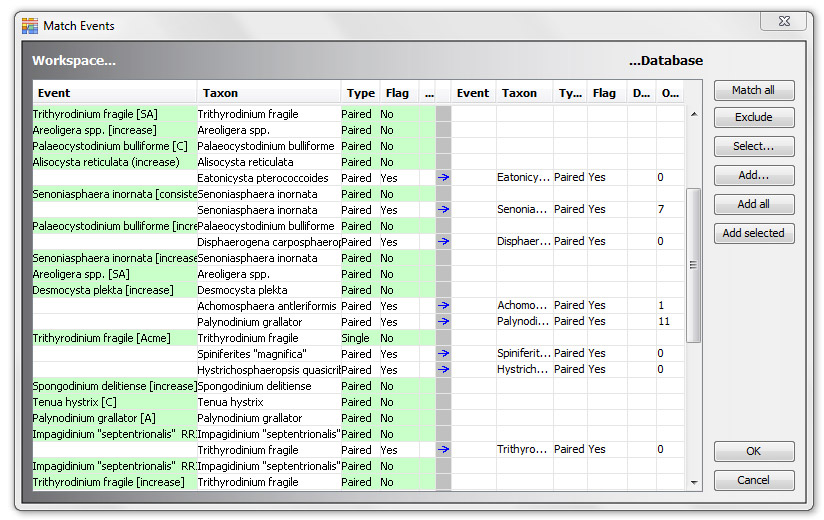
Workspace events may or may not be linked to a taxon (in the example, all the events are linked to taxa). All events have a name, but if the event name is the same as the taxon name, the name is not displayed in the name column. The status colour of the taxon column reflects the taxon itself, and therefore it may be different to the colour of the other columns, which represent the status of the event.
Press Match all to search your database and find matches for each of the incoming events. Matches are made if the event name is exactly the same. Any events which are unlinked (like those without an arrow above) must now be matched manually. You can either select a matching event from the dictionary or add the incoming even to the dictionary.
Double-click on an event or select it and press Select... to choose a matching event from your database's event dictionary.
Select an unmatched event from the workspace and press Add... to add it to your database event dictionary using the Event: Add/Edit dialog. You can add all unmatched events using the Add all button, or selected unmatched events using Add selected. You have less control over the events being added because you will not see the Event dialog.
Note: only do this if the data is from a source you trust! Spelling errors etc imported from an outside source can easily corrupt your own dictionary. It is better to check through each event individually.
Note: the Flag column refers to 'use as top or base', as specified in the Event dialog. Desc means 'description'.
You can Exclude events, but this will also exclude any well events or composite standard events based on them.
Page last updated: 28-Jul-2014 10:30