Match Wells dialog
Use this dialog to match the incoming file's well(s) against wells already in the database, or to add them as new wells. You must match wells before you can match the well data. Before you do this, make sure you have matched all the dictionary / scheme data. You are allowed to match wells which have different names/codes. The filename can be useful if your workspace contains wells from more than one file - but is not retained when the well is saved.
The status colours indicate the status of the well header information. You cannot proceed from this dialog unless all wells are matched; however, you may proceed with conflicts - later, you can double-click on the well name in the main table to resolve the header conflicts.
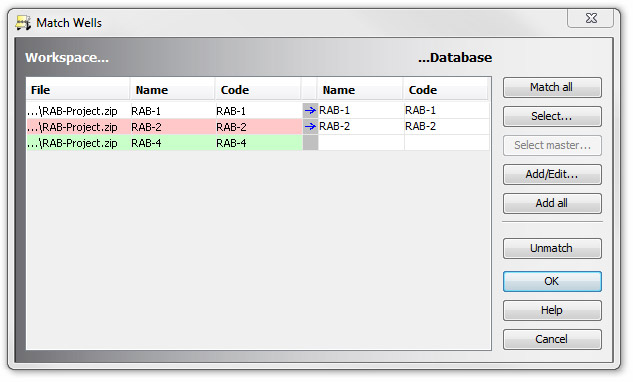
Match all attempts to match all the wells in the dataset to wells in the database. Any that are not matched can be added using one of the following options.
Select an unmatched well and press Select to open the Select Well dialog. It is pre-populated with the name of the unmatched well. Search for a database well to match to; select it and press OK.
Select Master [Not implemented]
Add/Edit opens the Well: Add/Edit dialog pre-populated with data from the unmatched well. You may edit this data before pressing OK to add the well to your database.
Add all adds all the workspace well profiles to your database.
Unmatch reverses any matches made in the current session (although any additions to the database will be retained).
Page last updated: 28-Jul-2014 10:46