Match Analysts/Personnel dialog
Before you can save workspace data to your database, you must match each analyst in the workspace to a registered analyst in the database.
Analyst IDs are used to identify analyses, but they are also used for several other data items (e.g. Biostrat Comments). They are also used in the audit information for every data item. If you are importing any file type other than the SBG/XML format, you may see yourself, the current user, on the analyst list (even if you did not contribute to the data). This is because missing audit information must be filled using the current user.
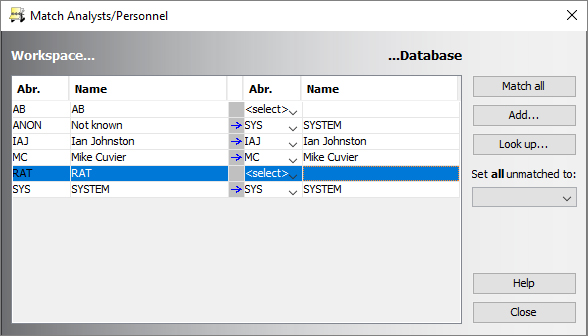
The dialog displays the abbreviations for analysts in the workspace. To match the analysts with those in your database press Match all or select each abbreviation in turn (by clicking in the Abr. column on the database side of the table) to make individual matches. You can match analysts that have different abbreviations, e.g. you could match 'AC' in the workspace to 'ABC' in the database. After you have pressed OK on this dialog, the workspace will display the database analyst (ABC rather than AC in the example).
You can match more than one workspace analyst to the same database analyst (the Set all ummatched to option is a shortcut for this). The system will check that this does not create data conflicts before continuing.
If the appropriate analyst does not exist in your database, press the Add button to open the Person: Add dialog. Fill in the Full name, StrataBugs ID and default discipline of the new analyst. Select non-user in the privileges section.
You can use the Look up... button to search StrataData's online register of StrataBugs users for an analyst with the selected StrataBugs ID. If a user is found, you will get the opportunity to copy their details to your database. You can find out more about this feature here.
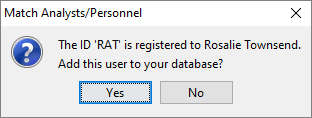
In the guided import, you must match all analysts before you may press Continue.
Page last updated: 21-Nov-2016 11:07