Occurrence: Edit dialog
This dialog enables you to edit an occurrence record. You can change any of the fields on this dialog, which all appear on the Occurrences tab in the Samples and Interpretations module.
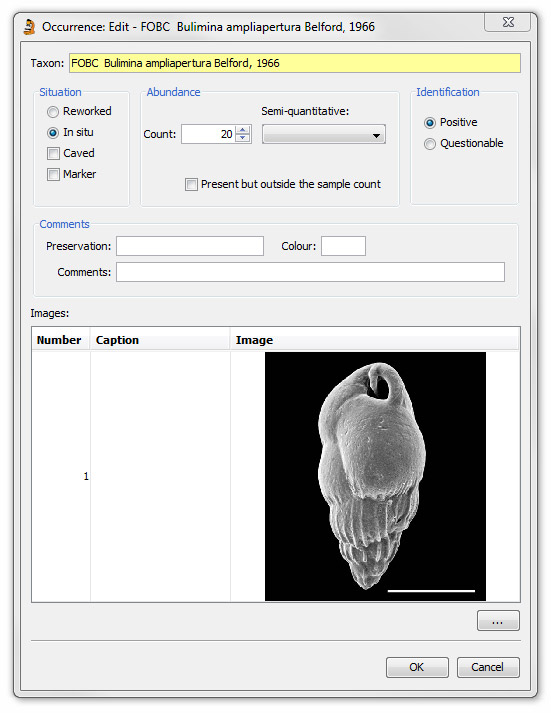
The abundance field on this dialog will change according to the abundance options selected: press Picklist | Abundance Options... to edit these options.
You can add images with captions by pressing the ellipsis (...) button at the bottom right hand corner of the dialog to open the Image Set dialog. If you have a microscope mounted camera you can capture images of specimens in a sample and link them to the occurrence in StrataBugs. These images can later be reviewed in Taxon Database module and individual examples selected as reference images. It is also possible to transfer images to other StrataBugs users in XML files using the Organiser module.
The Sub-type field (not shown on the above image) allows you to record the quantities of variants within individual species. For instance you may wish to distinguish between adult and juvenile forms of a taxon, or between entire or component specimens. You can manage the different sub-types by pressing the ellipsis button on the Picklist, to bring up the Species sub-type dialog
Changing caved/reworking
If you edit an existing occurrence and change the value of the Reworking or Caving attribute, you may be prompted to make the same change to higher and lower occurrences in the same suite. This allows you to decide that if a taxon is reworked then you can make all the higher occurrences of the same taxon reworked, without individually editing them. If you decide subsequently that it is not reworked, then you can set the higher occurrences to "not reworked".
For caving, all occurrences below the edited occurrence can be set to caved, but it will only affect analyses in Cuttings samples, other sample types will remain unaffected.
Setting the caving and reworking flags appropriately is useful to allow them to be seen on charts, to allow them to be filtered from chart displays, and to allow false tops or bases to be ignored when generating events.
Note that caving is a little different to reworking, in that a taxon can only be caved or not caved in any analysis: you can't have seperate counts of caved and non-caved specimens, whereas you can have seperate counts of reworked and non-reworked specimens in the same sample.
Setting caving or reworking in this way will affect ALL suites of analyses. The message will contain a warning if you will be affecting any analyses outside the current suite. If you do want to restrict the setting to the current suite only, then you will need to set the higher/lower occurrences by going through the sample analyses individually.
Page last updated: 01-Dec-2014 16:53