| << Previous | Learning Trail | Contents | Section 3: Taxonomic Database | Next >> |
| StrataBugs Learning Trail | Section 3: Taxonomic Database |
Taxon Images
Taxon images in StrataBugs
The StrataBugs data model supports the storage of taxon image data - either within the database or as links to external files. Images may be linked to a taxon itself, or to an occurrence of that taxon (part of an analysis). Images are stored in groups called 'image sets', which are groups of images of the same specimen. For supporting taxon entry you might have a set of reference images from an external source, and several other sets of images that you have made yourself of specimens in your well samples.
Images linked to occurrences can be shown as an image column in the Biostratigraphy panel, and printed on Sample Logging Sheets and Image Galleries. You can also display the images of taxa which are linked to events in the Range Chart header. Species type images can also be used in the Picklist and Overlays.
To change whether images are stored in the database or in external files, use the Image storage option from the Control Panel menu. Follow the link for more information.
You can include images in exported data sets, using the SBG format.
Loading and displaying images is much more memory-intensive than other data operations. You may find that the system slows down a little if you are working with a large volume of images - but it should never become unusable. The shortcut to StrataBugs.exe launches the application with a memory allocation of 384MB, but it is possible to launch from the command line with a larger memory allocation to speed up image loading. Type "java -Xmx512m -jar jsbugs2_0.jar" at the command line to launch with 512MB.
Note: image files may be either in JPEG (.jpg) format, or in TIFF (.tif) format. If your file based images are in tiff format, the image will be internally converted to jpg format if stored in the database or incorporated into a data set that is exported into a .sbg file.
Taxon Image Gallery dialog
This dialog displays taxon image sets (one per row), as well as an optional large image from the selected set.
To view all the images of one species, you can open this dialog from the Taxonomic Database module; right-click on the taxon in the Taxa Window and choose Images (or double-click in the Type Image column).
You can also use this dialog to view and export an image gallery of multiple taxa: select all the taxa you want to include and choose Taxa | Image Gallery...
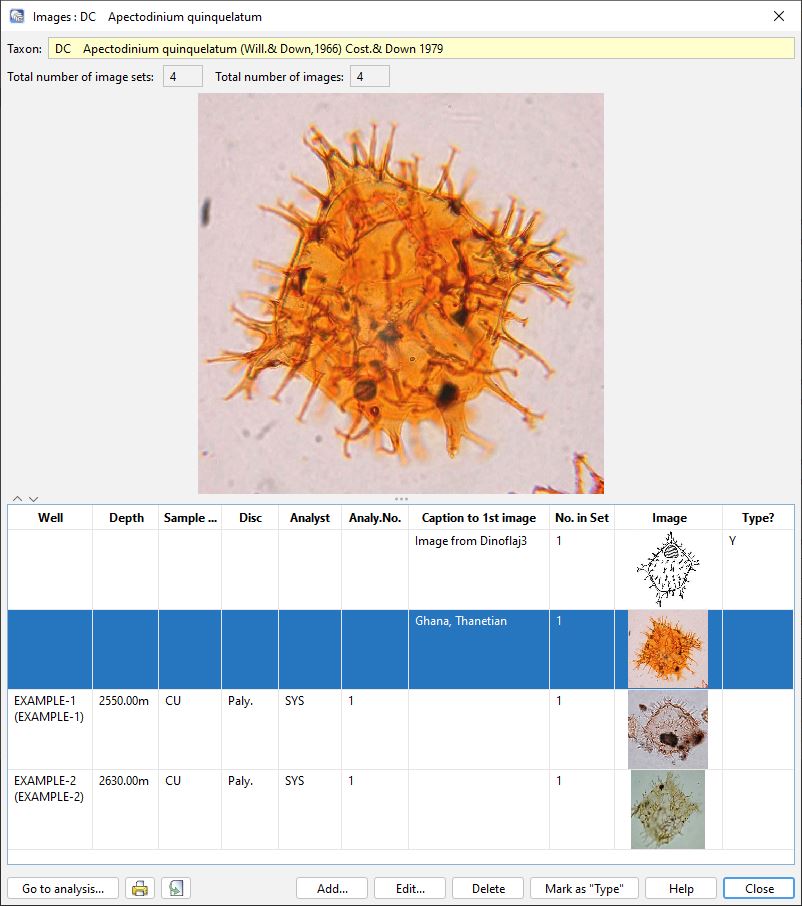
The number of images in each image set is displayed in the table. To view a larger image or view the other images in the set, select a row and press Edit (or double click the row). This will open the Image Set: Edit dialog (see below), where you can view and add images and edit captions. Image sets which relate to a particular analyses will have data in the Well name, Depth, Sample type, Discipline and Analyst columns. Reference images are unlinked; these columns will be blank.
Press Add to create a new image set. Any images entered here will not be automatically referenced to analyses.
If you want to mark a particular set of illustrations as a "type" (formal or informal), first select the image row and then press the Mark as "Type" button. Note that only 'type' images are displayed on overlays. Also see note below on occurrence type images.
You can print or export a PDF of this table as an image gallery using the buttons on the bottom-left of the dialog.
Occurrence image sets
Image sets can be linked to taxon occurrences (in analyses). These images can be printed on biostratigraphy chart panels and sample logging sheets.
You can enter specimen images on the Occurrences tab in Samples & Interpretations. Drag and drop images files from outside StrataBugs onto the occurrence row or click Edit... with the occurrence selected to open the Occurrence: Edit dialog. You can also double-click in the Image column or press the Image button. You may enter one image set (with multiple images) per occurrence. Occurrences with images display a camera icon in the image column and a tooltip when you hover over the row:
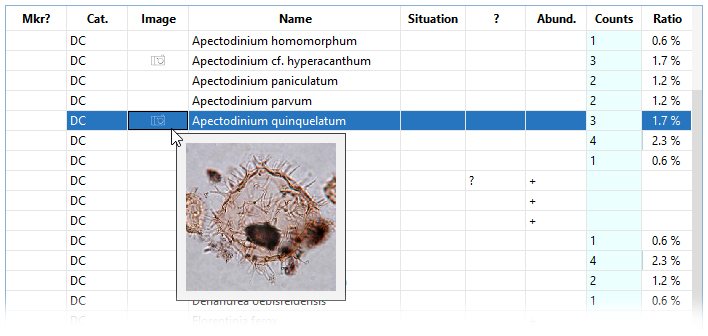
Note on deleting occurrences: If you delete an occurrence with an image set (either directly or by deleting the analysis, analyst header, sample or well), the image set and its images will also be deleted. However, if you have marked the set as a "type" set (see above), the images are NOT deleted, but their captions are updated to indicate that the original source has been removed.
Image Set : Overview dialog
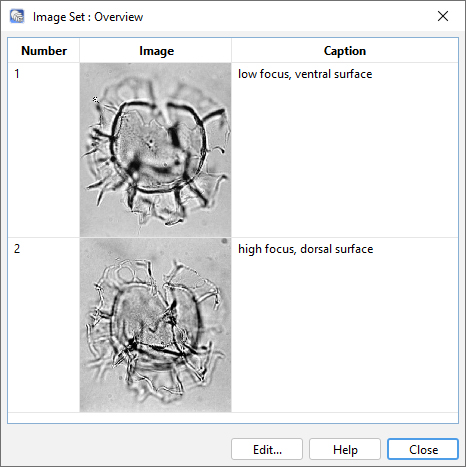 |
This dialog displays thumbnails of all the images in the image set, along with their captions. You can edit image captions by double-clicking in the caption column of the table. To edit an image, double-click on it to open it in the Image Set dialog. Add a new image to the set by pressing Edit... Delete images via the Image Set dialog, which you can open by adding or editing an image. |
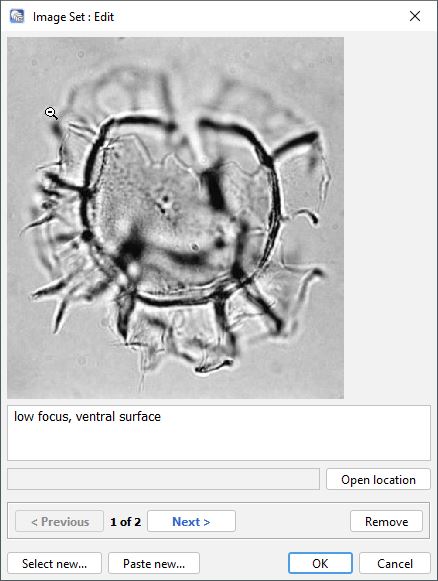 |
Image Set: Add/Edit dialogYou may type descriptive text in the Caption field.
To link another image to the same taxon in the same sample use Select new... or Paste new... To remove an image, select it using the next/previous buttons (if there is more than one image in the set) and press Remove. If you subsequently press cancel, the images will not be deleted. |
Page last updated: 22-Feb-2024 12:43