Configuring StrataBugs 2.0 for Java 7
Follow this procedure if you have Java 8 installed as your default Java version
StrataBugs 2.0 requires the Java 6 or Java 7 runtime environment. You may install Java 8, and as long as you don't remove Java 7 you can continue to use StrataBugs 2.0. You cannot use StrataBugs 2.0 with an Access database and Java 8, because the database drivers are no longer available in Java 8. (You can, however use StrataBugs 2.0 with Java 8 if you are connecting to an Oracle or SQL Server database).
To configure a shortcut to run StrataBugs with an existing Java 7 runtime environment: Right-click on the Desktop and select New ... Shortcut. Copy and past the following Command in the command field:
"C:\Program Files (x86)\Java\jre7\bin\javaw.exe" -Xmx512m -jar jsbugs2_0.jar
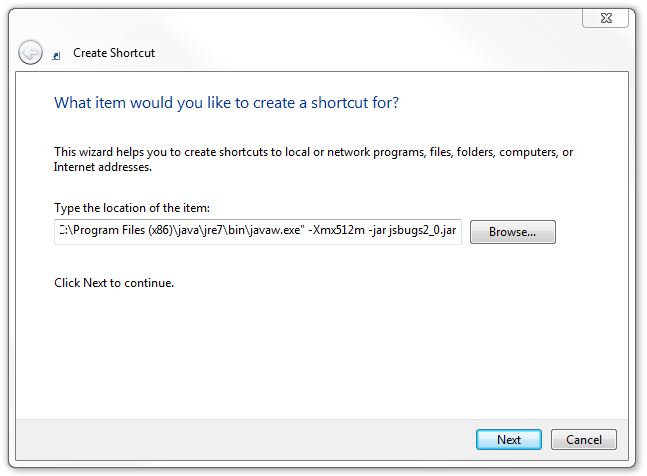
Click Next, and name the shortcut "StrataBugs 2.0".
Locate the shortcut on the desktop, right-click and select "Properties". in the properties dialog, change the "Start in" location to your StrataBugs 2.0 folder. This is the folder that contains the file jsbugs2_0.jar, most likely C:\StrataBugs or a folder within it...

Press Change Icon, press Browse, navigate to the StrataBugs folder, and select the icon from the StrataBugs.exe file ...
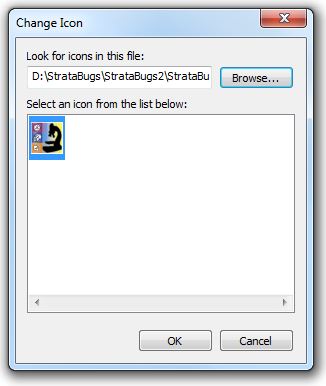
Press OK, then press OK to finish the shortcut, and you should now have a working shortcut to StrataBugs.
