StrataBugs on JDBC (required for Java 8)
You can configure StrataBugs 2.0 and 2.1 for the Java 8 runtime environment if you have a database platform that supports a JDBC driver. (JDBC is the Java database connectivity package). This includes server based databases but not Access (the majority of desktop databases), because there is no suitable freely available Jdbc driver. (There are commercial drivers available which we have not evaluated).
To configure StrataBugs for JDBC, you will need a copy of v2.0 with a build date on or after 29 Oct 2014. For 2.0, you will need to retain the existing ODBC connection setting for use with the chart module. for 2.1 you will only need this setting if you want to retain the use of the legacy chart application, as the new charting in 2.1 will use the Jdbc connection.
For Oracle databases, you will need to download a copy of the driver. Right click the link and save the .jar file in the StrataBugs\lib folder. The Connection configuration for an Oracle database would look like this:
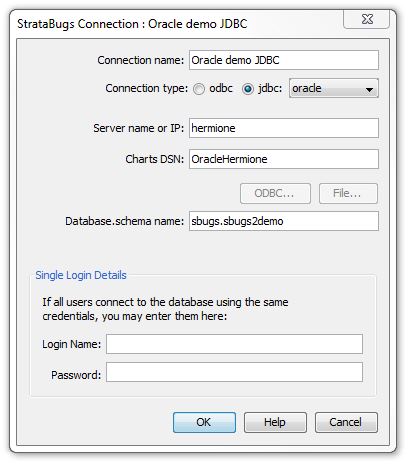
In this instance, the Connection Name is the name visible on the drop-down list on the initial StrataBugs connection dialog.
Connection type: for Java 8, or Jdbc, select the jdbc option, and select the database type Oracle.
The server name is the name or ip address of the database server machine. You may need to add a colon followed by the port number of the listener port on the server. You can obtain this information from the entry in the existing tnsnames.ora file.
The Database.schema name is the Oracle instance name followed by a period and the table schema name. In this case the instance name sbugs contains many database schemas, one of which is sbugs2demo. This schema is the Oracle owner of the set of tables that make up the database.
The ChartsDSN is the ODBC Data Source name that the chart application will need to connect to the database over ODBC. If you have an existing StrataBugs connection over ODBC then this will be the same entry that you had previously in the the Server name field. To view the available ODBC connections you can temporarily set the connection type to odbc to enable the ODBC... button which will bring up the 32-bit ODBC Administrator.
For Microsoft SQL Server databases you will need this driver. The configuration is as for Oracle, except the driver name is different. If you are using Windows Integrated Authentication, you will also need this dll. This must go in the StrataBugs folder alongside the other DLL files.
