TimeScale Creator Reader dialog
You can import text files that you have created for uploading to TimeScale Creator Pro, to create the same schemes for use within StrataBugs.
Concepts
TimeScale Creator groups zonations into columns of various types. The grouping of columns and data types is more flexible than StrataBugs schemes, so you will need to decide which elements of your TS Creator schemes you want to transfer into StrataBugs. There are two types of data: the zonations and the FAD/LAD events. The event data can be used to create a Composite Standard, and the zonations can be used to create a Stratigraphic scheme. If you are creating a Stratigraphic Scheme you must determine which columns and sub-columns to use, and you may need to restrict your StrataBugs scheme to a sub-set of the zonations available, to avoid overlaps within the scheme.
When creating a Composite Standard, you must first create the events if they are not already in your StrataBugs event dictionary. In doing so, you should, as far as possible, link the events to the underlying taxa. Once the event has been created and named, you can then proceed to use it as a top and/or base in a Composite Standard.
You begin the process by selecting a zonation scheme from the TSCreator file, then selecting the zonations and/or events to add or to match against the StrataBugs schemes and Composite Standards. After the data file is read and selected, the matching process is the same as if you were importing from any StrataBugs import file.
Procedure
Open the file using the Organiser menu item File | Open file... | TS Creator file...
If the file contains zonations that can be read, you will see this dialog:
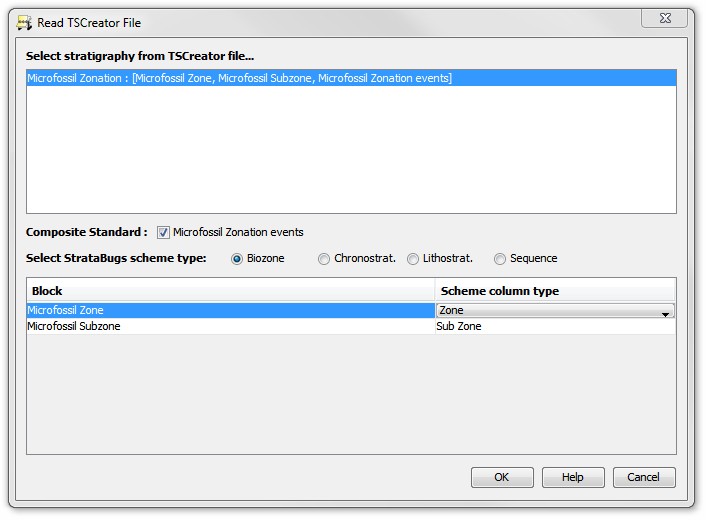
First, select the zonation scheme from the list at the top. If the scheme contain events, the Composite Standard check box will be selected. It will be unselected and greyed out of there are no events in the TS Creator scheme. If the scheme contains blocks of zonations, then the selection for scheme type will be displayed. When you make a selection from one of these: Chronostratigraphy, Biozone etc., you will see a list of zonations in the lower pane. Sometimes the scheme column type will be selected for you, as displayed above. If they are not selected, then click in the table in the "Scheme column type" column and select the column type from the drop-down list.
Note that you can leave blocks that you do not wish to import. Each StrataBugs scheme can only contain one of each type of column, so you can't, for instance, import a TSCreator scheme into two Sub Zone columns.
Once you have made the selection, click OK and proceed to the Match Events, Match Composite Standard and Match Scheme dialogs.
The Match Events dialog shows the events from the above file:
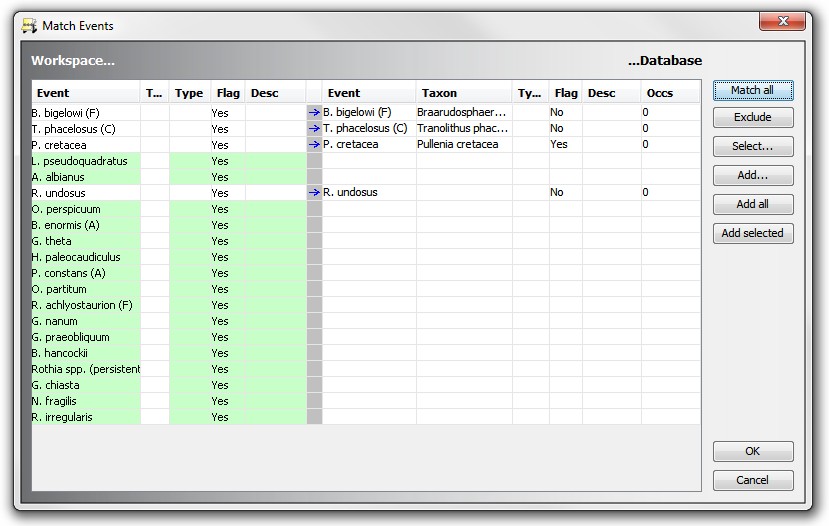
Pressing Match All will search for StrataBugs event with the exact name as the workspace events. You should add any events that are unmatched. Note how the event B. bigelowii (F) has been added and linked to the underlying taxon. The event "P. cretacea" has also been linked, and its "Use as top or base" flag has been set. This indicates that the event "P. cretacea" represents the overall top and base event, and can be generated from finding the top and/or base in well data, whereas the "B. bigelowi (F)" event does not have this flag set, and will not be generated from well data. (See the Generate Events dialog for more information). You must match all the events and exclude any that you do not want to include. When you press OK, you will see the Match Composite Standard dialog.
Updating StrataBugs schemes and Composite Standards
You can use the same procedure for opening and choosing the TimeScale Creator file and compare the schemes against established schemes in your StrataBugs database. Using the Match dialogs, you can augment and edit your existing schemes with new or changed data from your TimeScale Creator file.
Page last updated: 26-Aug-2014 12:33