Numeric codes and logging sheets
You can use numerical codes to create printed logging sheets, which in turn can be used to quickly enter occurrence data. The stages in this procedure are as follows:
- Create a taxon group or set - either using Taxonomic Database module (see this page) or by saving a picklist in Samples & Interpretations.
- Print logging sheet with numeric codes (see below).
- Fill out the logging sheet, including well, sample and analyst headers.
- Input occurrences using codes (see below).
You can also use the numeric codes as a direct point counting interface instead of recording the data on a logging sheet.
Print the logging sheet
In the Taxonomic Database module, select the appropriate group in the groups table or set in the sets list and from the menu bar select Group/Set | Print Logging sheet. You see this dialog:
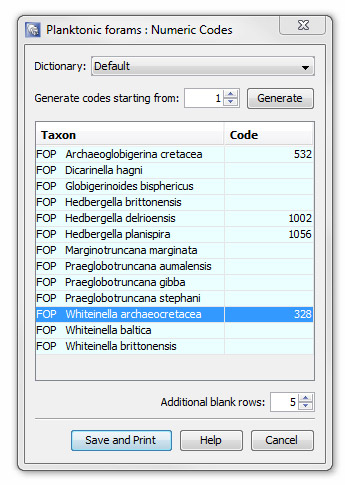
Select the appropriate numeric code dictionary from the drop-down list. Some species may already have codes.
You must assign codes to every species. Do this either by typing in the table (navigate using the arrow keys) or by using the Generate button.
Note that each code may only appear once per dictionary.
You can edit numeric codes later by selecting a species in the Taxon Window, and choosing Taxon | Attributes | Numeric Codes from the menu bar to open the Numeric Codes dialog.
You may wish to print additional blank rows at the bottom of the sheet in case the analyst encounters any species which are not on the list.
After pressing Save and Print, you will be able to select your print settings and see a print preview of the logging sheet.
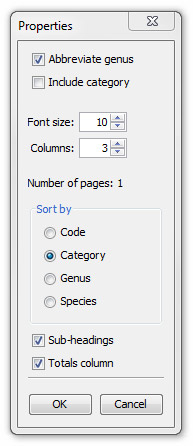
Press properties on the print preview dialog to change the logging sheet properties. Use the options to find a balance between readability and size - ideally your list would fit on one page, but this might mean using a small font and seeing truncating of species names. The 'number of pages' field updates as you change the font size and number of columns.
Note that you can also change the page margins by pressing Page setup.
Sub-headings will only be shown if your logging sheet uses a set (in which case each group is plotted under its own sub-heading), or if you sort by category (in which case the sub-headings are the category abbreviations).
The totals column can be added for clarity when inputting the sheet later, but it will take up space in the counts column.
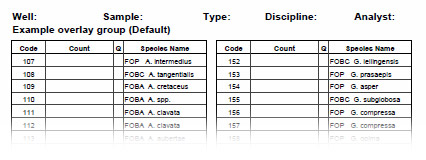
Input Occurrences
In the Samples & Interpretations module, create an analysis suite and analyses for each sample. Select the Occurrences tab. Ensure that Quantitative/Semi-Quantitative is selected as desired on the Occurrences menu. From the menu bar choose Occurrences | Input logging sheet. You see this dialog:
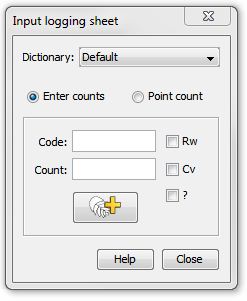
Select the dictionary printed on the logging sheet. Make sure Enter Counts is selected.
For each row on the logging sheet, enter the code, then the count, and then press the button with the 'add to analysis' symbol.
In quantitative move, the count field accepts only numbers. In semi-quantitative mode, you can type either the first letter of the desired class abbreviation (e.g. type "S" for "SA/Superabundant") OR a number indicating the abundance scheme class (e.g. 1 for P/Present, 2 for R/Rare etc.). The abundance scheme is designated by the current analysis's suite header. If you type a number which is greater than the number of classes in the scheme, or a letter which does not match any abbreviation in the scheme, it will not be accepted.
You can use your keyboard to enter the data very quickly if you follow these tips:
- Press the tab key to navigate to the next field or button (the sequence is code, count, add button).
- Press enter when the focus is on the button
- At any time the window focus is in either of the text fields, you can press "r", "c" or "q" to toggle on or off the Rw, Cv and ? check boxes. In semi-quant mode this only applies to the code field, in case your abundance scheme includes R, C or Q fields.
You can undo accidental entries using the Undo button the Occurrences tab.
If additional species have been found (and entered in the blank rows of the logging sheet), you can use the normal picklist tab to add them to the analysis.
You do not have to close the input dialog when you move to the next analysis.
Hint: Before you start logging your analyses, open the logging sheet group(s) in the picklist tab(s). You can build up the picklist with additional species as you go along, and when you close StrataBugs or open another group, you will be prompted to save your updated picklist group.
If you enter Point count mode, then you cannot enter a value in the count field. Instead, you can type the number of the taxon numeric code, and each time you press the Enter key on your keyboard, the occurrence count will be incremented. If you type any number the code will reset to the new number. If you have memorised a list of numeric codes, you can use the numeric keypad to record your counts without leaving the microscope. The qualifier keys will remain active so you can use these in conjunction with the numeric codes.
Page last updated: 14-Aug-2014 12:49