Database Connection Parameters
Database connection details are stored in the operating system registry so that they can be accessed when the application is launched. Passwords are encrypted.
Connection Dialog
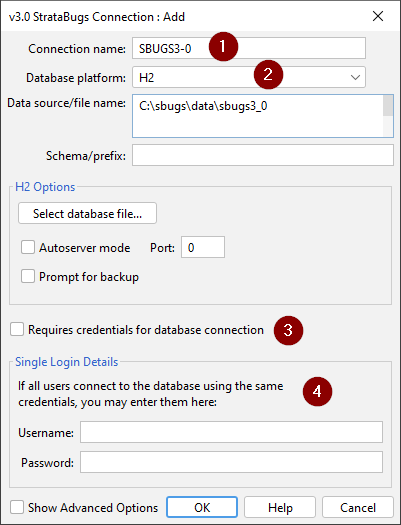
-
The connection name is your own label for the connection. It must be unique, but otherwise you can choose any name you wish.
-
Select the database platform. There are different options for each platform; see below for details.
-
Requires credentials - TODO
-
Single login details should only be completed if you are using a single database account ID shared between all StrataBugs users. If you choose this configuration, we recommend that you use a database user account which does not have full control over the schema tables.
TODO -Advanced options?
H2
H2 is a file-based database. The database file has the extension .mv.db. You can select the file rather than type out its location. You do not need to add a schema/prefix.
The option for Autoserver mode enables h2 databases to be shared by multiple users without requiring a separate server process to be started. This option does not need to be enabled for single user h2 databases. The port number is optional and allows you to specify the port number of the server process. If this number is 0 it will start the server on any available port. A specific port number might need to be specified to enable the server to operate within firewall rules.
You can also set up an H2 server. This is preferable to relying on the auto-server mode.
Oracle
The platform type can be Oracle or Oracle OCI. The OCI (Oracle Call Interface) option requires the Oracle thin client driver (separately installed). You will need this if you’re going to be using operating system user credential authorisation, i.e. you want your users to connect to the database under their own Windows credentials without requiring a separate database login name.
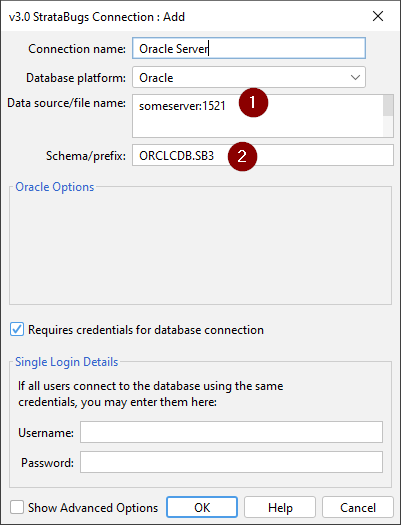
-
The data source should be the server name optionally followed by the port number. The server name can be a fully qualified domain name or a service name. It can also be a full connection string from the
TNANAMES.orafile of the form(DESCRIPTION=(ADDRESS=(PROTOCOL=TCP)(HOST=MyHost)(PORT=MyPort)) (CONNECT_DATA=(SERVICE_NAME=MyOracleSID))) -
The schema/prefix will be the database instance or service name followed by the name of the v3.0 schema owner.
SQL Server
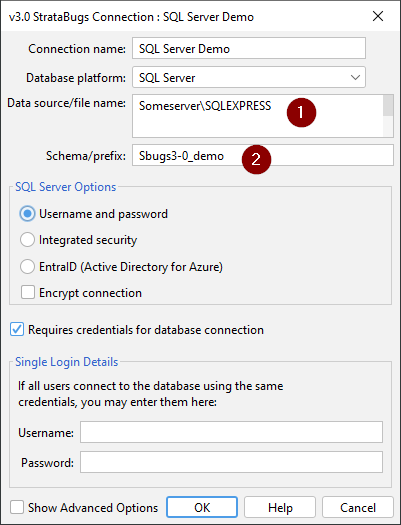
-
Enter the data source name (can be fully qualified) or IP address, followed by a
\and the database server instance name. -
In the Schema/prefix field use the database name. Note that this is case-sensitive.
Options
The "use integrated security" option is not appropriate for database setup connections, but for user connections this will invoke the msql-jdbc-auth*.dll to enable the use of Windows credentials for database connection.
PostgreSQL
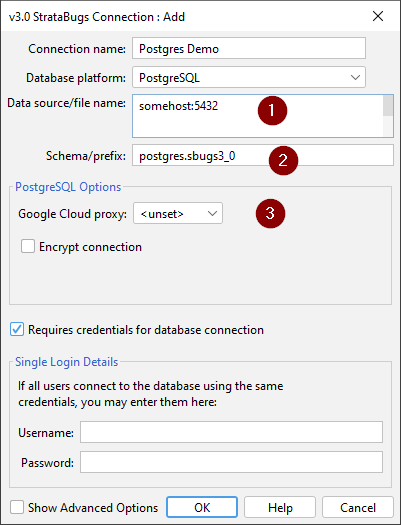
-
For the data source, the server name or IP address is followed by a colon and the port number.
-
The schema/prefix contains the database name, a period, then the schema (or role) name for the v3.0 schema. Note that for postgres these should all be in lower case.
-
The proxy credentials option is only for connecting to the StrataData Google cloud Postgres server, not required for local Postgres connections.