Updating StrataBugs
StrataData releases frequent updates to StrataBugs. You should keep your system up-to-date to take advantage of new features and bug fixes.
Release notes are distributed by email when a new release is available. Please contact StrataData if you would like to be added to the mailing list.
Checking for updates
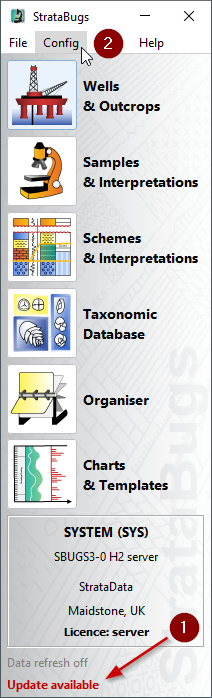
-
The control panel shows this label when an update is available. You may also see a warning message when you start StrataBugs.
-
Look for updates using the (this will close all StrataBugs windows). For bundle installations, this will launch the updater application.
You can check which version you are running at any time by choosing from the control panel.
Installer
If StrataBugs is installed using the installer, you should download and run the installer again to get the new version. You do not need to uninstall the old version first.
Using the updater (for bundle installations)
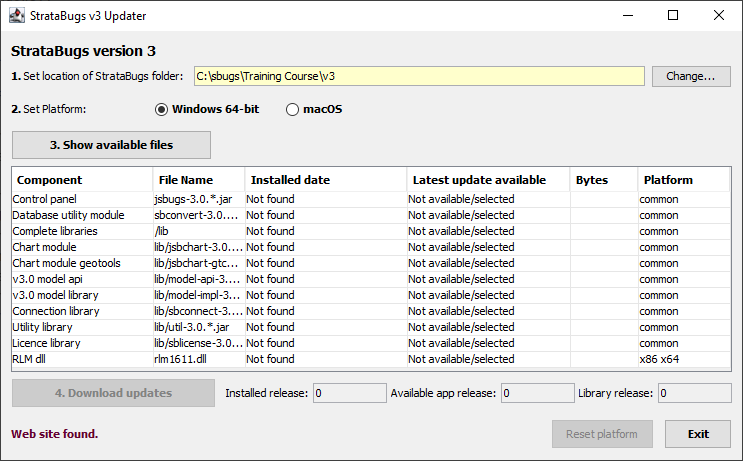
-
Select the location of your StrataBugs application folder.
If you have reinstalled the bundle then you may have more than one application folder; the updater will select the last folder you updated, which may not be correct! -
Select the appropriate platform.
-
Click Show available files. This will check which libraries can be updated.
If the incremental update is not possible (for example the Java version has been updated), you will be prompted to download the complete bundle again (see below). -
If updates are available, press Download updates. You can then exit the updater and restart StrataBugs.
Reinstalling the bundle on Windows
If you are using the bundle installation and there is an update to the Java version we are using, or a dependent .dll, it might be necessary to download a new bundle. The updater will inform you of this.
-
Rename the StrataBugs application folder
…\StrataBugs-3.0_x64to…\StrataBugs-3.0_x64_old -
Download and extract the bundle files to a new
…\StrataBugs-3.0_x64folder. -
Move your licence file (any file with a
.licfile type), and your logo filelogo.jpgfrom the old folder into the new.._x64folder. -
Make sure the new folder is not read-only (see installation instructions).
-
That’s it! After testing the application, you can delete the
_oldfolder.
Reversing an update (reverting to an earlier version)
In rare cases you may need to roll back an update. This is usually straightforward.
-
In the application folder there will be a series of
.jarfiles calledjsbugs-3.0.94.jaretc. Delete the latest numbered version of this file. -
There may be one or more
\lib3.0.xfolders as well as a\libfolder. If the version number of the backup lib folder is the same as, or greater than the latest version ofjsbugs3.0.x.jar, then delete the/libfolder and rename the backup folder to/lib. -
When you restart StrataBugs you can check which version is running by choosing from the control panel.