Biostratigraphic Comments
Biostratigraphic comments record text at a sample depth, for a discipline. They can be used to draw attention to or highlight details from the analyses at that sample/disciple. The combination of sample, discipline and analyst makes a comment unique. The biostratigraphic comments panel type has options to filter the comments by discipline and analyst.
Note that generally, biostrat comments should not be used to record first or last occurrence 'events' (FDO, FO, LDO, LO etc). Use the events data type to do this. This is because events are linked to a standard dictionary, and can be used as a powerful tool to compare well sections. For example, you could compare the interpreted age of the first occurrence of a species in all the wells in the database. You could not do this if you had recorded the first occurrence using biostratigraphic comments, which are simply text and cannot be searched.
Add/Edit dialog
This dialog enables you to record biostratigraphic comments for a particular sample depth or interval. Add and edit biostratigraphic comments for a version from the Interpretations tab. You can also edit comments by double-clicking on them in any chart in Samples & Interpretations.
It is easy to use this dialog while entering occurrences on the Occurrences tab. Open the dialog (either by pressing the Comments button or double-clicking in the Comments field) and it will be pre-populated with the sample, discipline and analyst of the current analysis. Highlight occurrences in the table first to automatically add their taxon names to the comment. You can abbreviate the genus of these taxon names to make the comments shorter by selecting from the Biocomm. taxon name options on the Analyses menu. When a comment has been entered, you edit it in the Occurrences tab without having to open this dialog.
Note: remember that biostratigraphic comments are versionable data; ensure that you have the correct version selected on the interpretations tab before you record comments.
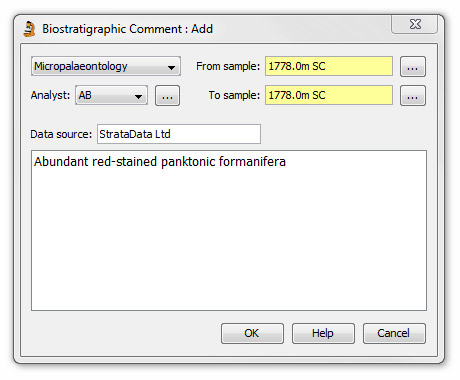 Select the discipline to which the comment applies from the drop down list.
Select the discipline to which the comment applies from the drop down list.
The select an Analyst from the drop down list or select one by pressing the ellipsis button (...) to the right of the field to open the Analyst: Select dialog.
Enter an appropriate Data source (or leave this field blank).
Select From sample and To Sample depths by pressing the ellipsis button (...) to the right of each field to open the Sample: Select dialog.
Type a comment (maximum 240 characters).
Page last updated: 01-Dec-2014 13:02