| << Previous | Learning Trail | Contents | Section 8: Organiser | Next >> |
| StrataBugs Learning Trail | Section 8: Organiser |
Moving data between wells
You can use Organiser to transfer all or some of the data in one well to another well. Before you do this however, consider whether one of the following options would suffice:
Before you move data...
-
You can rename a well. If you want to copy all the data from one well into another well, consider simply renaming the original well. You can do this by selecting the well in the Wells module and pressing Edit... to bring up the Well : Edit dialog. Enter a new name in the Name field and press OK.
- If you want to make new interpretations of the same well data, you should add a new version. Do this in the Samples & Interpretations module by selecting the
Interpretations tab and pressing the ellipsis (...) button next to the version selector. From the Version dialog you can add a new version. Make sure this version is selected on the Interpretations tab as you begin to make new interpretations.
You can copy or move data from one version to another through the interpretations tab. Select the units you want to copy or move and then press the copy... or move... button to the left of the table.
Moving data
- Export the data you want to move to an SBG file.
Read the how to export data page for more guidance on exporting data.
- Start a guided import of your SBG file (when given the option to clear the workspace, choose yes). Match the scheme and dictionary data in the normal way. When you come to Match Wells, press Select... and select the well you want to add the data to.
At the end of the process, you will find that you cannot save data in the database because your well headers (and possible other data) have conflicts. To rectify this, double-click in the Well/Outcrop column of the Organiser main table. You will see the Match Well Headers dialog.
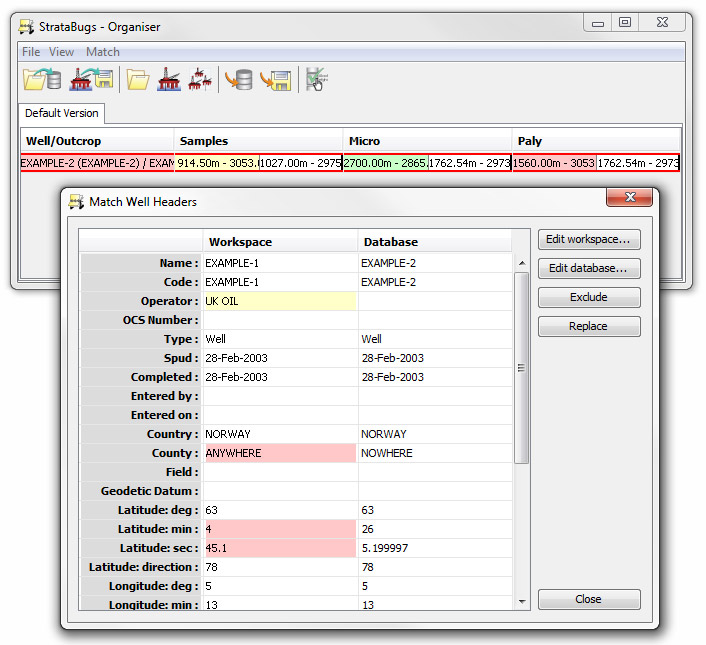
Some attrubutes of the well (such as location, depths etc) are likely to conflict. Select each row of conflicting data and press Exclude. This discards the workspace item and retains the database item. When you press OK, the main table should show no conflict in the Well/Outcrop column. Match other conflicting data in the normal way.
- You can now delete the SBG file.
Page last updated: 03-Dec-2014 16:36