Roaming StrataBugs
This page is aimed at users within larger organisations, where StrataBugs licences are administered through a licence server, and usually using a central shared database.
It is possible to 'check out' a StrataBugs licence for use outside your organisation's network; for example, if you are going to work offshore and you require use of StrataBugs during your trip.
Check out license
Your StrataBugs folder (from which you normally launch StrataBugs.exe) contains a file called "roamStrataBugs.bat". Double-click this file to run it. A command prompt will open, and ask you to specify the number of days for which you require the license. It is better to be generous with this (in case you are delayed etc), as it cannot be extended once you have left the network.
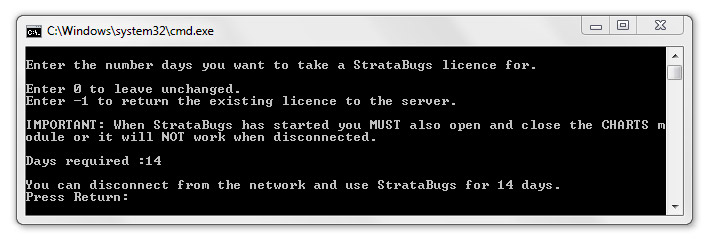
When you hit return, StrataBugs will launch. You may need to set up your database (see below). When you close StrataBugs, the command prompt reminds you how many days you have the licence for; press return exit.
Your roamed licence will expire after the set number of days has passed, and is automatically returned the pool back at the office. You cannot run StrataBugs remotely after this time. You cannot roam the licence for more than the maximum number of days specified in the organisation's license file (usually this is 60). If you return to the office before your roamed licence expires, you can check it back in (see below).
Databases
You will not have access to the shared networked database whilst you are off the network, but StrataBugs still requires a database to run. You have two options:
- Create a project database from the Wells & Outcrops module. If you have already set up project wells then this is the ideal route. A new Access database file is created which contains the project wells, plus all scheme and dictionary data associated with them. Select the project in Wells & Outcrops and press Create Database. More instructions for this process can be found here.
- If do not yet have data for your project, but you know that there is a similar project in your shared database, you could create a project database from this. This has the advantage over option 3 of copying most of the schemes and dictionary items you will need.
- Use the demo or empty database and import supplementary scheme data. If you do not yet have any project data, you won't be able to generate a database. Instead, you could use the demonstration database provided by StrataData. This is downloaded using the StrataBugs Updater, which is launched from the home page. You should rename the file before you set up the connection in StrataBugs. You should think about which schemes you are likely to need, and transfer these to your new database via XML files before you leave. This will make it easier to import your work on your return.
Put your new database in the roaming machine's StrataBugs folder. When you run StrataBugs, you will need to set up a connection to it. You should add yourself as a user with the same initials you use in the main shared database. More on connecting and logging in...
When you return to the network, you need to import your new data into the shared database. First, on the roaming machine, export the relevant wells to StrataBugs ZIP files from the roaming database. You can then transfer these files to a networked machine and import them to the main database. You can discard the Access database.
Check in license
If you return to the office before your licence has expired, you can manually return it to the office licence pool. When connected to the network, run StrataBugs using the batch file, as you did to check the licence out. When prompted for the number of days, enter -1, and your licence will be returned to the pool.