Stratigraphic Schemes frame
The Stratigraphic Schemes frame enables you to view and select stratigraphic schemes so that they can be edited, deleted and plotted. You can also find out about the scheme's usage within the database, and export and import schemes. Open it in the Schemes and Interpretations module by choosing Schemes | Stratigraphic Schemes from the menu bar.
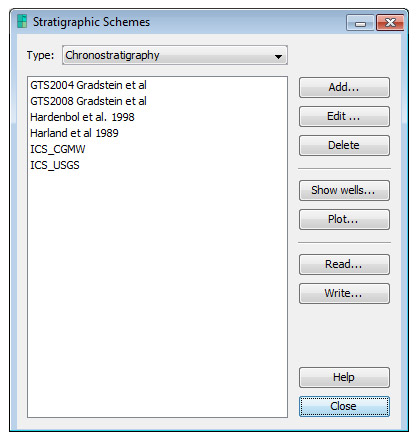 |
Select the Type of scheme you want to display from the drop down list. To add a scheme of the selected type press Add to open a blank Stratigraphic Scheme dialog. To edit the selected scheme press Edit or double-click on a scheme. To delete a selected scheme press Delete. You cannot delete a scheme which is linked to data in wells. To see details of how the selected scheme has been used in the wells in your database press Show Wells to open the Stratigraphic Scheme Usage dialog. |
Plotting Schemes
The Schemes & Interpretations module has its own Scheme Charts frame. Here you can view and interact with scheme charts. Open it at any time using the ![]() icon on the main toolbar. The tabs you have open and any chart properties you have set are automatically stored in the database.
icon on the main toolbar. The tabs you have open and any chart properties you have set are automatically stored in the database.
The Scheme Charts frame also has a Standard chart which is much like the standard chart in Samples & Interpretations. You can quickly add panels to this chart by selecting a scheme and pressing Plot. The first global panel template which uses this scheme will be plotted. If no global template for the scheme exists, you will be asked if you want to create one (you can easily edit this template later by opening the Charts module and choosing File | Manage Panels). You can save the standard chart as a scheme block template by pressing the ![]() icon on the toolbar.
icon on the toolbar.
Read and Write
Select one or more schemes and press Write... to create an XML file which contains the schemes and supporting information (e.g. user details for created/modified tags, taxa and events for composite standards).
Hint: To export a collection of schemes of different types, select <All Types> from the drop-down menu at the top. Hold CTRL and click on schemes to select a nonconsecutive list.
Press Read... to import SBG/XML or DEX files. The DEX import allows you to import one scheme at a time, which you must choose from the list. If you read an SBG/XML file, you will be guided through a series of dialogs which allow you to import all the schemes in the file:
- You must first Match Analysts. This is so that created/modified information can be retained. If you cancel this dialog you cannot proceed with the import.
- You will see the Match Scheme dialog for each stratigraphic scheme in the file. Press Add on this dialog to import the full scheme. You can select a scheme in the database to compare the incoming scheme to, and update if necessary. You can press Cancel to skip any scheme.
- If the file contains composite standards, you will then need to match taxa and match events. If you cancel either of these dialogs, you will not be able to import the composite.
- You will see a Match Composite Standard dialog for each composite standard, where you can import or compare with database versions of the composite (as for stratigraphic schemes). You can press Cancel to skip any composite.
Page last updated: 05-Dec-2014 9:22