Month: November 2016
Working with the Standard Chart
Amongst the many voices of approval from those that have got to grips with the templated charts in v2.1 there are always a few folks who are permanently wedded to the idea of “one well, one chart”, and don’t want to work in a templated view of the world. They also prefer a WYSIWIG panel property editor, so they can make individual panel changes as required for the well they’re working on. For them, getting to know the options available on the standard chart is where they need to start.
The Standard chart tab in the Samples & Interpretations module is always present, and contains a panel for all the data types that are present in the well. You can customise the standard chart by clicking in the chart properties icon in the toolbar: 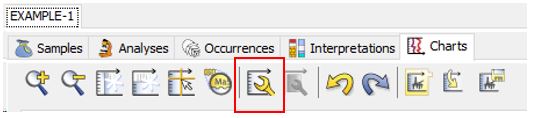 and using the panel list to add/edit and delete panels. Right clicking on any panel in the chart will bring up the option to edit the panel’s properties.
and using the panel list to add/edit and delete panels. Right clicking on any panel in the chart will bring up the option to edit the panel’s properties.
In this way you can create the chart you want. When you’re done, you can then use the rightmost button to save the chart as a template.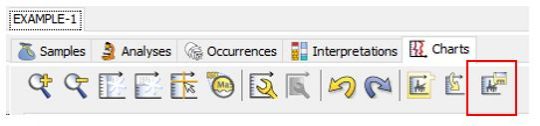
At this point you can name your template for use in the next well. Any panels that have different properties to the default will be saved in the new template.
In your second well, use the penultimate button on the toolbar to load the template you previously made into the standard chart…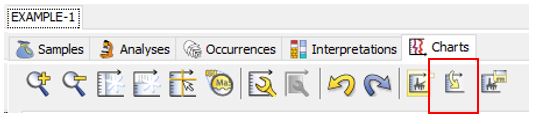
Now, make any changes you like to the panel properties. When you’re done, pres the last button again to save the template.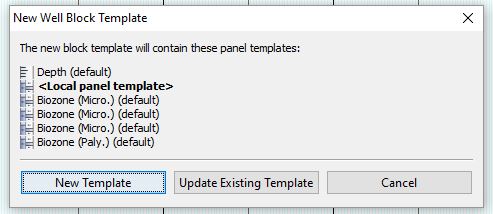 At this stage you have a choice: if you update the existing template, then this will also apply to your first well and any others that happen to be using this template. This may or may not be what you want. To keep things simple, you can select New Template, and the template name will be suffixed by the well name, and thereafter opened in a new tab bearing the template name.
At this stage you have a choice: if you update the existing template, then this will also apply to your first well and any others that happen to be using this template. This may or may not be what you want. To keep things simple, you can select New Template, and the template name will be suffixed by the well name, and thereafter opened in a new tab bearing the template name.
When you next open your wells, the template tabs will reopen in the same state they were saved in, while the standard chart will reset to the default layout. To make changes, see above (load your template into the standard chart ….)
Lots more information on the charts tab, as always, in the help here.
Claim your StrataBugs ID
Today we introduce an exciting new feature: an online register of StrataBugs users. It sounds simple – and for you, it is!
All analytical data in StrataBugs is linked to an analyst, who has a name and an ID (usually their initials); the idea being that you could identify who created particular sets of data, and possibly even interact with them in the real world. Anybody who imports data must deal with “matching” analysts – that is, linking their information in the file with some details in your database. This is relatively easy with the newer SBG files because they always contain the analyst’s name. However, there are lots of files out there in many different formats which don’t contain anything more than an ID. Even in the relatively small community of biostratigraphers, we don’t all know each other. This can make matching analysts an uncertain process. Add to this the problem that different people may have the same initials, and things get very tricky indeed.
Our new web services project tackles this situation by giving you the opportunity to “claim” your StrataBugs ID. Anybody else using StrataBugs will be able to link a file with your ID back to you. Plus, newbie biostratigraphers won’t be able to “steal” your ID!
When you next log in, you’ll get the opportunity to opt in or out of using our web services.
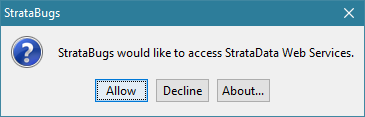
If you accept, StrataBugs will check the online register to see whether your StrataBugs ID is registered. If not, you’ll get the opportunity to add it. If it is already registered, but not to your name, StrataBugs will suggest that you change your ID! If you or your system administrator changes your name or ID via the User dialog, your online record will also be updated.
Note that the only way to register your ID is for you to log in. No other user can do it for you.
Now when you are matching analysts from a file, you see a “lookup” button. This checks the register to see if there’s a match against the analyst ID.
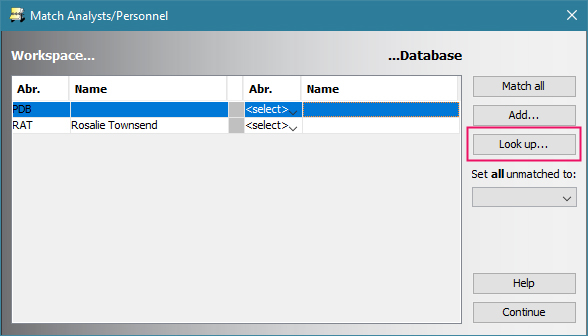
In this case, there is, and you’ve got the option to add him as an analyst in your database.
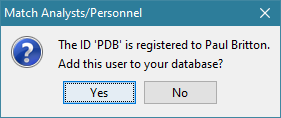
In the interests of transparency, this is all the data we are collecting:
- Your StrataBugs ID
- Your full name
- Your discipline
- An optional link to a web page of your choice (personal website, LinkedIn profile etc)
- The date on which you last logged in to StrataBugs (this is so that we can detect unused accounts and delete them if necessary)
So – download the update (from test) and get claiming your ID before somebody else does!