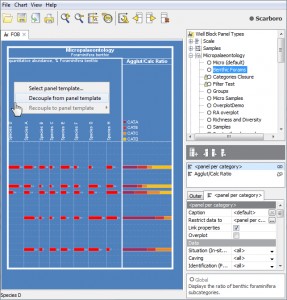Decoupled Panel Templates
A previous comment on this blog noted “I still forget that changing something on the template I’m working on changes all the previously made charts.” I promised to address the subject of decoupled panels. I don’t want to call this a “solution” because that would imply that templated panels are a problem! It is really useful to template panels, in the right context (more on that below).
Decoupled panels have their place too. Sometimes you will want to make modifications to a panel which are very specific to one block template, project or well. Not only are you sure that you won’t need the panel elsewhere, you also want to protect it from out-of-context modification in the future.
You could “copy” an existing panel template and work with your copy. You would still need to remember not to modify it later, and it would still be clutter in your panel templates list.
Decoupling is the process of making the copied panel template “local” or “private” to a block template. The panel is no longer associated with its original template; it is not named, it will not appear in the tree and cannot be used in other blocks. If the block template is read-only then this panel cannot be edited. Its settings will be lost if the block template is deleted. Underneath, it’s still using a panel template, but for all practical purposes the panel properties become part of the block template.
How to decouple panels
The quick way: hold CTRL key when you drag a panel template from the tree.
In depth:
- Add a panel template to your well block template in the normal way.
- If you decide to make a change to one panel which you do not want to be reflected in other blocks using that panel, you should decouple it. Right-click on the panel and choose Decouple from template.
- When you click on this panel, there will be no selection in the tree. The info pane in the bottom-right of the screen shows this message:

- You can edit and save the panel properties in the normal way (including discarding changes), provided that the block template is not set to read-only.
- When you save the block, any decoupled panels will also be saved.
- You can recouple the panel to another panel template at any time, by right-clicking and choosing Recouple to template. You can also use this option to create a new panel template from your local one.
Don’t forget the Standard Chart
Because the sort of panels you will want to decouple will be closely associated to a particular set of data, it makes sense that you would want to see this data whilst designing the panel. You can do this using the Standard Chart in Samples & Interpretations. It will work on either a whole block or on a per-panel basis. Design the Standard Chart and save it as a block template, and any panels you have edited will be saved ‘decoupled’. You can find out more about the process here.
When not to decouple panels
Ideally, you will be working within a project (see this previous post). Your panel templates are specialised for your project anyway. Working in a templates-based environment means that instead of creating an enormous chart with all the possible information on it, you can work in smaller, more focused units (blocks). Creating blocks is a very small task if you already have the panels set up. They will be shared, but probably only by a few blocks.
What do you think? Did you know about this feature? Should panels be decoupled by default?