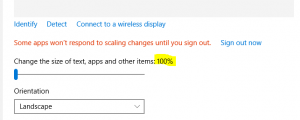Using SVG files in Microsoft Office
One of the consequences of moving to an integrated java based charting system in version 2.1 was that we lost the ability to generate Windows Metafiles (.wmf) from the chart program. The wmf format was a good vector based graphics format meaning that, for the graphics packages that could decode the files, the lines appeared sharp regardless of the scale it was plotted at. They were well supported by earlier versions of Windows and Microsoft Office, but more recent editions of Windows do not always render them very well. Unfortunately we have not been able to find a reliable code library that would created wmf files from our java code.
The alternatives are to create PDF files, which are vector based, or use the SVG format. The latter, which is short for Scaleable Vector Graphics, is an open graphics standard which is theoretically readable by a wide variety of software. We have found that although SVG files can be easily read by browsers like Internet Explorer, support was lacking in Microsoft Office. In Office, you needed to insert PDF files or bitmaps. These don’t always look optimal in Excel or Powerpoint.
Now, with the latest builds of Office, Microsoft have made good on their promise to be able to import SVG files. You will need a recent version – those who have an Office 365 subscription or similar will probably have received the update by now – specifically version 1705.
From the StrataBugs chart menus use the Export option and change the file type selector to show .SVG files. Create your file. Then in Office use the Insert Illustrations menu, select your file.
For large correlation charts which create large VGS files – particularly if you’re using logs and lithologies, the Office apps can get a bit sluggish, but otherwise it does reliably support the chart in pin sharp detail. Try it.
More information here: https://support.office.com/en-gb/article/Insert-SVG-images-and-icons-in-Office-2016-e2459f17-3996-4795-996e-b9a13486fa79
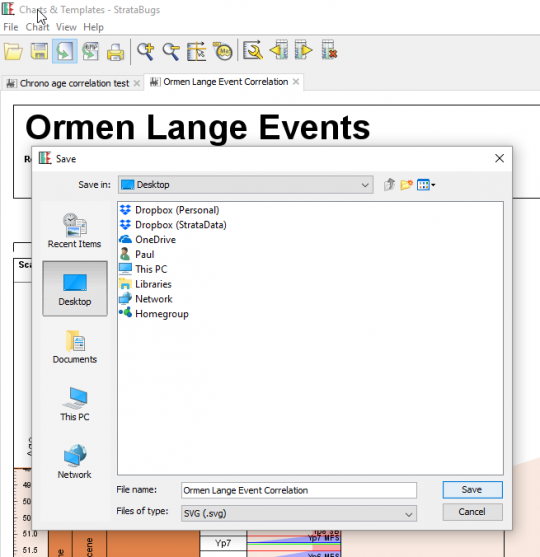
This file was 42Mb, and Powerpoint struggles, but it can read the file faithfully …
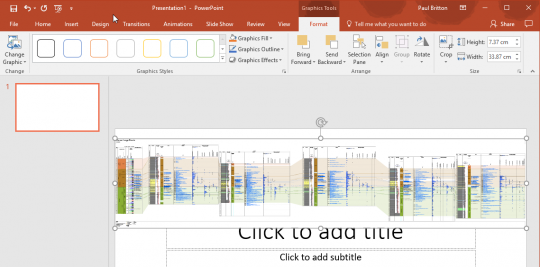
Backup your databases
In recognition of World Backup Day (no?, me neither), a quick run through the hows and whys of backing up your StrataBugs database.
Backing up your system seems a obvious no-brainer, but take a few minutes to consider what you’re backing up, why you’re doing it, and how you might recover the database, should it be necessary.
There are two main reasons to take a backup: the most obvious being a hard drive or system failure, a fire, or theft, that results in an unrecoverable data loss. The other reason, sometimes overlooked, is the need to go back to an earlier database state in the event of accidental data loss by deleting, mistaken editing, or even a programming error (I know, I know, highly unlikley, but let’s move on..).
For the first, you need a copy – any copy – on some kind of media that isn’t the computer that StrataBugs is installed on. Most sensibly this means an external drive or memory stick that isn’t stored (and fire damaged/stolen with) the computer itself, OR, files copied ino the cloud using Dropbox or similar services. The only real pitfall of this approach is that you need to ideally make multiple copies on different media and make sure you know which ones are most up to date. In the event of a system failure you want to be able to go straight back to the most recent copy without having to try to work out which of your myriad sources of backup contained the latest database.
For users of stand-alone databases, you only really need concern yourself with the database file(s) in the /Data folder ending in .db or .mdb, since this is the only file that we can’t restore for you. All the rest of the StrataBugs files can be downloaded afresh, or supplied by us.
For users of server-based databases like SQL Server and Oracle, this backup issue is out of your hands, and one would assume that server custodians would have a backup schedule fully in place. It’s worth asking however, how often the backups are performed.
Going back to an earlier state of data is more problematic if your backup schedule always involves overwriting the previous backup copy. You might be able to recover a database, but what if you discovered a previous problem that has only just come to light, or a loss of data that pre-dates your last backup? For this reason, you should keep snapshot copies stretching back say, every day for a week, then every month for a year, then each year.
Another way to create an effective backup, particularly for server based databases, it to export the data through Organiser, or through the process that creates project databases in the Wells & Outcrops module. In this way you can selectively restore data through the usual import mechanism.
To make this process as painless as possible, a recent addition to the Connection properties dialog for H2 databases allows you to Prompt for backup:
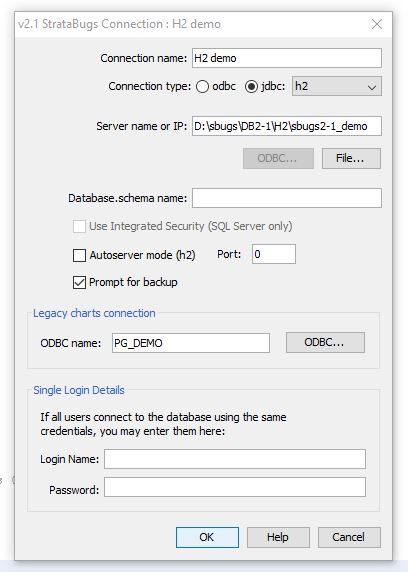
If you have this feature switched on, you will get the following dialog pop up whenever you exit from the system: 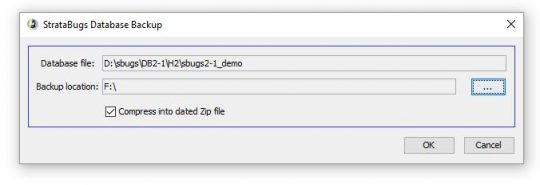
You can use this to quickly create a dated compressed backup file onto your chosen media. If you need to recover your database from the file, you need to unzip the database snapshot into the StrataBugs data folder, and provided your connection and database name are the same as the backup, you can be back up and running immediately.
Don’t let your backup be the one thing that you always meant to get around to doing … but never quite made it. If you haven’t done it recently – do it today!
Why doesn’t StrataBugs always look right?
You get a shiny new computer with a nice high resolution screen but when you start up StrataBugs, the text font looks too small so you can hardly read it, and some windows are clipped so you can’t see everything that’s supposed to be there without enlarging it. Moreover, every time you get a simple dialog box pop-up, the icon, instead of looking like this:
is clipped, like this:
So, what’s going on? Well, it’s possible in Windows to set your display preferences so that text fonts and other windows components are made larger and more readable, without sacrificing the overall number of pixels available on screen (unlike, say, lowering the overall screen resolution, which doesn’t look good on modern flat screen monitors). As higher resolution monitors have become the norm, the default settings on a new Windows installation is actually for this preference to be set to 125%, so you might already have enlarged text without realising it. The problem is that a lot of software, and this includes the Java library code that StrataBugs uses, doesn’t respond in a uniform way to the font size change, resulting in the general loss of beauty described above.
In general, if you’re running a recent update of StrataBugs, you will have seen that the text is reduced in size compared to the general Windows font sizes, so that the text and other components fit into the StrataBugs windows as they are designed. Older builds (including v2.0), will have parts of some of the dialogs missing, where the window is too small to accommodate the enlarged controls. We’ve been tweaking things again recently, to get around the tiny menu font sizes and the clipping you see above, which makes life a bit easier on the eyes.
We would also recommend that you don’t opt for the ultra high resolution 4K screens for Windows, as the application will look tiny, however this doesn’t affect the Mac community, as the scaling for their Retina displays is already built into the libraries. We’ve always bemoaned the lack of pixels available on standard issue laptops with a resolution of 1366 x 768, which is the bare minimum of space you need. More pixels are definitely better, as long as you can still read it.
The best solution, for now, is to right-click on your desktop background, select Display Preferences and reset the size to 100% ….
You might find this a bit tricky to start with, but you might also like the extra screen “real estate” that this gives you. If after a while you still find yourself squinting at the screen, try moving your chair closer, or visit an optician and invest in a new pair of glasses!
Time for a spring clean? Episode 1: Taxa and Groups
Spring is in the air here in the UK and I for one have forgotten my new year’s resolutions. Blow away the cobwebs and embrace the new season feeling virtuous by spending a little time spring-cleaning your StrataBugs database. All databases need ongoing tidying up, organising and pruning. It need not be a huge job – a little dusting here and there to keep things in shape will go a long way if performed frequently. Perhaps get into the habit of performing these tasks at the end of each project.
Go to the full post…
Welcome to StrataBlog
Welcome to the StrataData blog! We will be running this blog in addition to our formal help site, blogging about all things StrataBugs: hints for improving your workflow, handy tips and tricks, and everything new from the development desk. You can sign up below to receive posts direct to your inbox. Please feel free to leave your comments for us and the rest of the StrataBugs community!
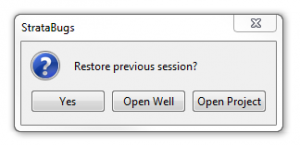 (Windows 7, 100%)
(Windows 7, 100%)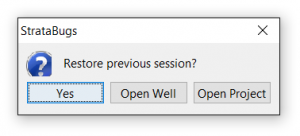 (Windows 10, 125%)
(Windows 10, 125%)